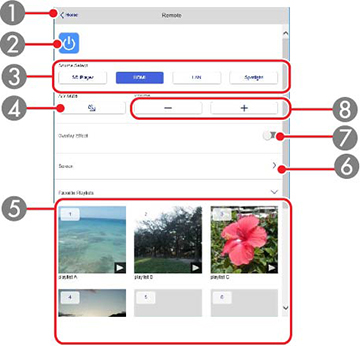Once you
have connected your projector to your network, you can select
projector settings and control projection using a compatible web
browser. This lets you access the projector remotely. You can also
edit playlists.
Note: Make
sure the computer and projector are connected to the network. When
projecting images using a wireless LAN, connect in Advanced
connection mode. The web setup and control features support
Microsoft Internet Explorer 11.0 or later, Microsoft Edge, Google
Chrome, and Safari on networks that do not use a proxy server for
connection. You cannot select all of the projector menu settings or
control all projector functions using a web browser.
Note: If you
set Standby Mode to Communication On in the Extended menu, you
can use a web browser to select settings and control projection
even if the projector is in standby mode (the power is off). The
Standby Mode setting is displayed
only if the DC Out/GPI In setting
is set to On While Project/Off.
You can also control the projector using a Web browser through the
Epson iProjection (iOS/Android) app.
- Make sure the projector is turned on.
- Start your web browser on a computer or device connected to the network.
- Type the projector's IP
address into the browser's address box and press the computer's
Enter key (if you are entering an
IPv6 address, wrap the address with [ and ]).
Note: You can find the projector's IP address in the projector's Network menu or on the LAN input screen.Note: If you attempt to connect to the Epson Web Control screen via a proxy server, the screen will not be displayed. Make a direct connection to the Epson Web Control screen.You see the Epson Web Control screen.
- To control projection remotely, select the Remote option from the Epson Web Control
screen.
Note: If you see a log in window, enter your user name and password. (The default user name is EPSONWEB and the default password is admin.)You see a screen like this:
1 Returns to the Epson Web Control main screen 2 Power button control 3 Selects the image source or turns on Spotlight mode 4 A/V Mute button control 5 Displays your favorite playlists. Select a playlist to start projecting. 6 Adjusts the projected image 7 Adds overlay effect to image 8 Volume button controls - Select the icon corresponding to the projector function you want to control.
- To select projector menu
settings, select Advanced on the
Epson Web Control screen.
Note: If you see a log in window, enter your user name and password. (The default user name is EPSONWEB and the default password is admin.)
- Select the name of the menu and follow the on-screen instructions.