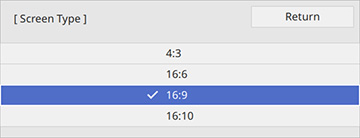You
can use the Screen Type setting to match the aspect ratio of the
displayed image to the screen you are using.
Note: This
setting is unavailable when using the USB or LAN
input source.
Note: If you
change the Screen Type setting,
the Geometry Correction settings
are initialized. You cannot change the Screen Type setting when the Content Playback setting is enabled.
Note: Certain
screen type settings are only available on select projector
models.
- Turn on the projector and display an image.
- Press the Menu button.
- Select the Installation menu and press
 Enter.
Enter.
- Select the Screen Type setting and press
 Enter. You see a screen like this:
Enter. You see a screen like this:
-
Select your screen's aspect ratio and press
 Enter.
Enter. - Press the Menu button to exit.
- Adjust the aspect ratio for the projected image, if necessary.