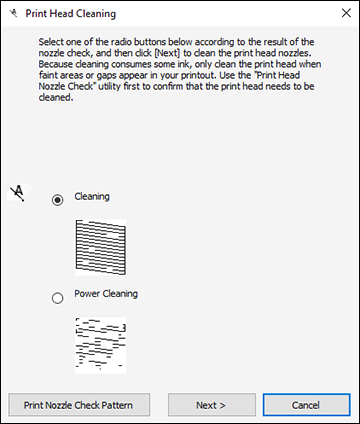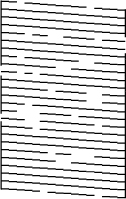- Make sure there are no errors on the LCD screen and the CD/DVD tray is not inserted for printing.
- Load a
few sheets of plain paper in Cassette 2 (lower).
- Do one of the
following:
- Windows:
Access the Windows Desktop and right-click the
 icon for your product in the right
side of the Windows taskbar, or click the up arrow and right-click
icon for your product in the right
side of the Windows taskbar, or click the up arrow and right-click
 .
. - Mac: In the Apple menu or the Dock, select System Preferences. Select Print & Fax, Print & Scan, or Printers & Scanners, select your product, and select Options & Supplies. Select Utility and select Open Printer Utility.
- Windows:
Access the Windows Desktop and right-click the
- Select Print Head Cleaning. You see a window like this:
- Select the cleaning cycle you want to run, based on the nozzle check pattern and click Next.
- Click Start to begin the cleaning cycle.
The
 power light flashes throughout
the cleaning cycle and stays on when the cleaning cycle is
finished.
Caution:Never turn off the product or open the scanner unit during a cleaning cycle or you may not be able to print.
power light flashes throughout
the cleaning cycle and stays on when the cleaning cycle is
finished.
Caution:Never turn off the product or open the scanner unit during a cleaning cycle or you may not be able to print. - When the cleaning cycle is finished, you can check to see if the nozzles are clean; click Print Nozzle Check Pattern and click Print.
- Check the printed pattern
to see if there are gaps in the lines.
Print head is clean
Print head needs cleaning
Print head needs Power Cleaning
- If there are no gaps, click Finish.
- If there are gaps or the pattern is faint, click Clean to clean the print head again.
- If almost the entire pattern is missing, click Finish and perform a Power Cleaning.