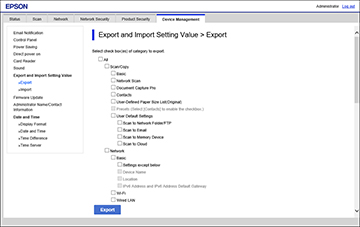- Access Web Config and log in using the administrator name and password.
- Select the Device Management tab.
- Under Export and Import Setting Value, select Export. You see a window like this:
- Select the settings you want to
export.
Note: If you select a parent category, the child categories are also selected. By default, items that are unique on the network, such as IP address, cannot be selected. If you want to export these items, select Enable to select the individual settings of device. It is recommended that you export only unique items when replacing a product on the network, otherwise you may encounter conflicts on the network.
- Enter and confirm an encryption password, if desired.
- Click Export and save the file.