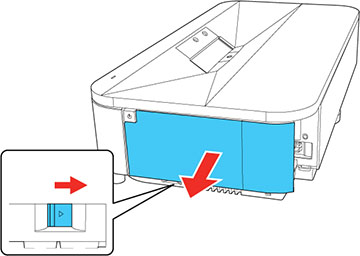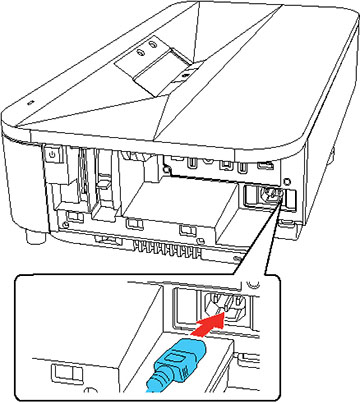Turn
on the projector before you turn on the computer or video equipment
you want to use.
Note: If you
will use the projector at altitudes above 4921 feet (1500 m), turn
on High Altitude Mode in the
projector's Settings menu to ensure the projector's internal
temperature is regulated properly.
- Remove the projector's side cover, if necessary.
- Connect the computer or video equipment you want to use to one of the projector's HDMI ports, if necessary.
- Connect the power cord to the projector's power inlet.
- Plug the power cord into an electrical outlet. The projector enters standby mode. This means the projector is receiving power, but has not yet been turned on.
-
Press the power button on the projector or
remote control to turn on the projector. The Status light
flashes blue as the projector warms up. When the projector is
warmed up, the Status light stops flashing and turns blue.
Warning: Never look into the projector lens when the laser is on. This can damage your eyes and is especially dangerous for children and pets. If you are using the remote control to turn the projector on, make sure no one is looking into the lens or in front of the projector before turning it on.Caution:Make sure no objects are blocking the light from the projector lens. Objects blocking the lens for an extended time can melt, burn, or start a fire, and light that is reflected back into the lens can cause the projector to malfunction. To stop projection, press the
 blank button or turn
off the projector (blanking the screen will not pause video
content).Note: If this is the first time you are turning on the projector, you need to pair the remote control and complete initial setup. Follow any on-screen instructions to complete the settings. Make sure to point the front of the remote at the front of the projector when attempting to pair the remote.
blank button or turn
off the projector (blanking the screen will not pause video
content).Note: If this is the first time you are turning on the projector, you need to pair the remote control and complete initial setup. Follow any on-screen instructions to complete the settings. Make sure to point the front of the remote at the front of the projector when attempting to pair the remote. - Turn on the connected video source.
- Carefully replace the
projector's side cover.
Note: The projector's side cover can be split into two parts to allow more space for connected streaming devices and cables. See the link below.