Settings for Saving Information Periodically
You can set Epson Data Export Agent for ECSP to periodically save printer operating status information.
-
From the start menu, select Epson Software > Epson Data Export Agent for ECSP to run Epson Data Export Agent for ECSP.
-
Click Log in.
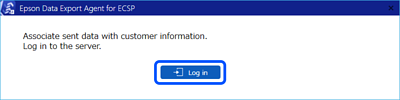
-
The Epson Cloud Solution PORT login page opens in your browser.
Enter the Epson Cloud Solution PORT email address and password for Epson ID, and then click Login.
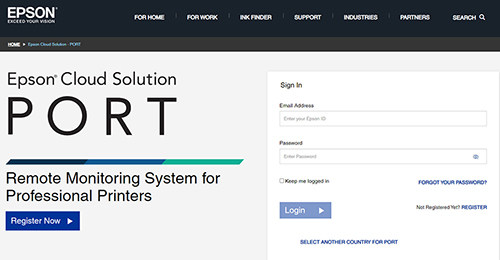
-
If the login is successful, the authentication completion message is displayed. Click OK, then close your browser.
-
The Data Collection screen is displayed.
Click Browse and select the folder where you want to periodically save the printer operating status information.
The folder path must be 230 characters or less.
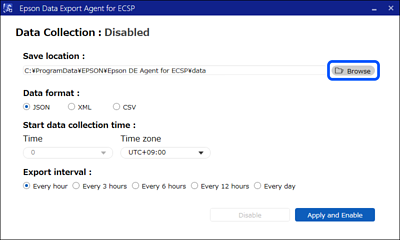
-
Set the saving options you want to use.
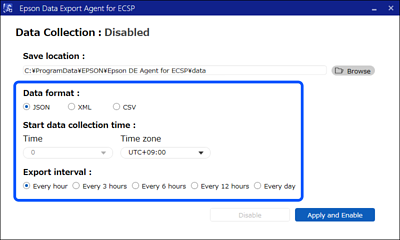
Refer to the following table when setting each option.
Option
Description
Data format
Select the format in which you want to save the acquired data.
Start data collection time
Time
Set the time to start saving data. You cannot change this when Every hour is selected as the Export interval.
Time zone
Set the time zone by selecting the time difference from UTC in the list.
Export interval
Select the time interval for saving the data. The acquired data is saved at the set time interval starting from the time set in Start data collection time on that day.
If you select Every hour, saving starts from the next hour after the set time.
-
Click Apply and Enable.
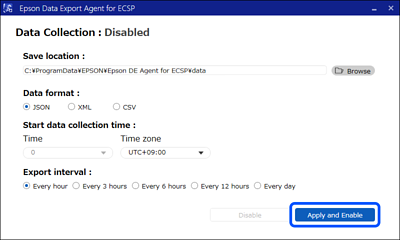
-
The confirmation screen is displayed.
Click OK to apply the settings.
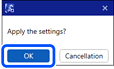
-
Click to OK confirm.
Make sure that Data Collection is set to Enabled.
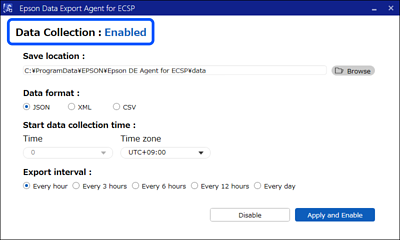
Click × to close the screen.
Note:Epson Data Export Agent for ECSP saves the acquired information at the selected time interval even when the screen is closed.
To cancel periodically saving information, run Epson Data Export Agent for ECSP from the start menu > Epson Software > Epson Data Export Agent for ECSP, and then click Disable.
If identity verification is required, the system will email you a verification code. Follow the instructions in the email to complete verification.