Enabling Epson ES Agent for ECSP
Enable Epson ES Agent for ECSP using the printer’s built-in Web Config utility.
Confirm the following before making the settings:
-
Make sure the printer's time and time difference settings are correct.
If the printer's time and time difference settings are incorrect, you cannot register the printer to Epson Cloud Solution PORT.
You can check the printer's time and time difference settings from Product Status > Date and Time in Web Config.
-
Make sure the printer can communicate via the Internet.
When Epson ES Agent for ECSP is enabled, the printer communicates directly with the Epson server. Set the proxy server settings and DNS settings so that the printer can communicate via the Internet.
-
Open a web browser on your computer and enter the printer's IP address into the address bar.
Example: If the printer’s IP address is “192.0.2.100”, enter "https://192.0.2.100" into the address bar.
-
If the administrator lock is on, click Login, and then enter the password to enter administrator mode.

-
Click the Printer Data Sharing tab.

-
Read the Terms of Service and Privacy Policy , then select I agree to send the data to Epson server.

-
Select Enable in the Printer Data Sharing field.
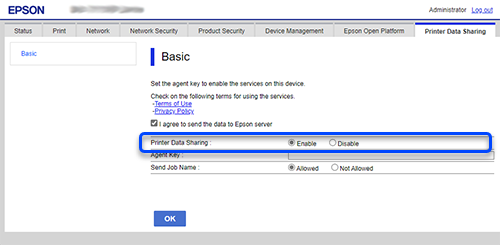
-
Log in to Epson Cloud Solution PORT, select Add Printer, then click on the clipboard icon in the Agent Key field to copy the agent key to the clipboard.
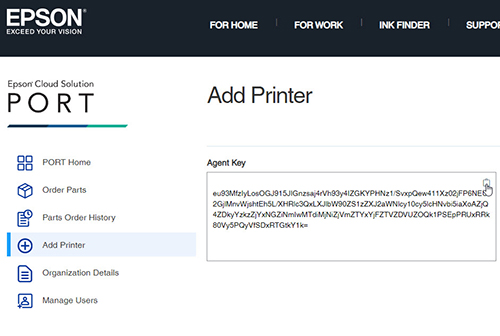
-
Paste the agent key that you copied in Epson Cloud Solution PORT into the Agent Key field.
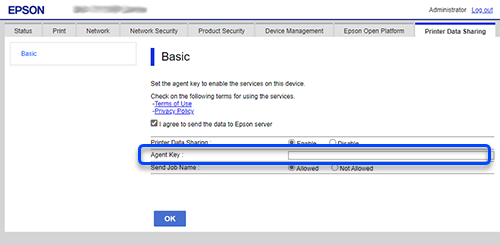
-
If you want to include the print job name in the shared printer data, select Allowed in the Send Job Name field.
Select Not Allowed to exclude the job name from the shared data.
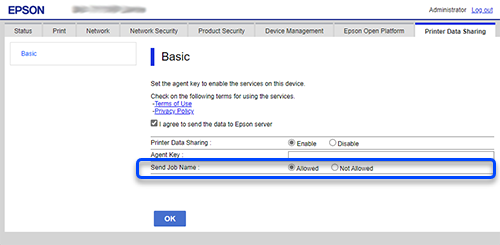
-
Click OK.
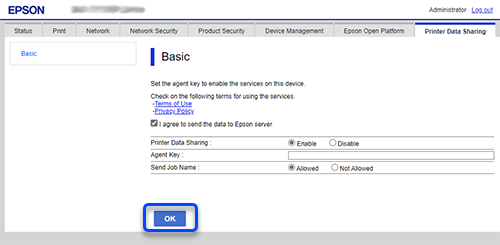
The printer communicates with the Epson server.