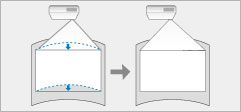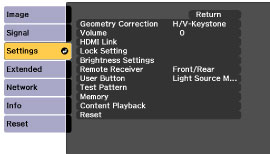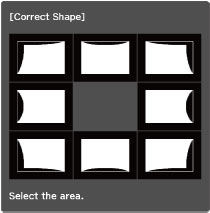You
can use the projector's Curved Surface setting to correct the shape
of an image that is projected on a curved or spherical surface.
- Turn on the projector and display an image.
- Press the Menu button.
- Select the Settings menu and press Enter.
- Select the Geometry Correction setting and press Enter.
- Select the Curved Surface setting and press Enter. Then press Enter again if necessary.
- Select the Curved Surface setting and press Enter.
- Select the Correct Shape setting and press Enter. You see the Correct Shape adjustment screen:
-
Use the arrow buttons on the remote control to
select the area of the image you want to adjust. Then press
Enter.
Note: To reset your adjustments, press and hold the Esc button for at least 2 seconds to display a reset screen. Then select Yes.
- Press the arrow buttons to adjust the image shape as necessary. Press Enter to return to the area selection screen.
- Repeat steps 7 and 8 as needed.
- When you are finished,
press Esc.
Note: To save the current image shape, select Save Memory. You can save up to three image shapes in the projector's memory.