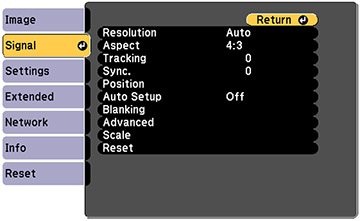Normally the projector detects and optimizes the input signal settings automatically. If you need to customize the settings, you can use the Signal menu. The available settings depend on the currently selected input source.
Note: You can
restore the default settings of the Position, Tracking, and Sync settings by pressing the Auto button on the remote control.
Note:
Available settings depend on the current input source.
To change settings for an input source, make sure the source is connected and select that source.
| Setting | Options | Description |
|---|---|---|
| Aspect | See the list of available aspect ratios | Sets the aspect ratio (width-to-height ratio) for the selected input source |
| Overscan | Auto
Off 4% 8% |
Changes the projected image ratio to make the edges
visible by a selectable percentage or automatically.
Auto is available only when the input signal is HDMI. |
| Blanking | Top
Bottom Left Right |
Hides an area of the projected image that you select
using the arrow buttons
Available when Content Playback is set to Off in the projector's Settings menu. |
| Color Space | Auto
BT.709 BT.2020 |
Sets the conversion system for the color space. Not available when Color Mode setting is set to BT.709 or DICOM SIM |
| Dynamic Range | Dynamic Range | Changes the range of dark and bright areas in images; choose from Auto (recommended), SDR, HDR10, or HLG. |
| Signal Status | Displays the detected input image signal. | |
| HDR10 Setting | Changes the PQ (Perceptual Quantizer) curve of the dynamic range using the HDR PQ method. This setting is only displayed when Dynamic Range is set to Auto and Signal Status is set to HDR10, or when Dynamic Range is set to HDR10. | |
| HLG Setting | Changes the HLG (Hybrid Log Gamma) curve of the dynamic range using the HDR HLG method. This setting is only displayed when Dynamic Range is set to Auto and Signal Status is set to HLG, or when Dynamic Range is set to HLG. | |
| Advanced | Video Range | Sets the video range to match the settings of the input source |
| EDID | Describes the display capabilities of the projector to HDMI or HDBaseT video sources | |
| Scale | Varying levels available | Adjusts the scale of the image displayed by each projector when using multiple projectors to display one image |
| HDMI IN EQ Level | HDMI1
HDMI2 |
Adjusts the HDMI input signal level depending on the devices connected to the HDMI port. |
| HDMI Out Intensity | Off
Low Medium High |
Adjusts the signal intensity input from the HDMI Out port. |
| Reset | Resets all adjustment values on the Signal menu to their default settings |