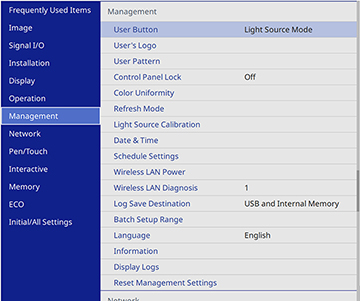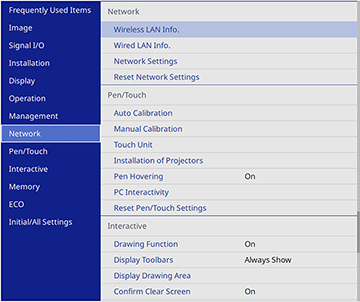You can
display a QR code on the screen and use it to connect a single
smartphone or tablet to your projector with the Epson iProjection
app.
- Download the latest version of the Epson iProjection app from the App Store or Google Play and install it on your smartphone or tablet.
- Press the Menu button on the projector or the remote control.
- Select the Management menu and press
 Enter.
Enter.
- Select On as the Wireless LAN Power setting.
- Select the Network menu and press
 Enter.
Enter.
- Select Network Settings and press
 Enter.
Note: If the Remote Password and the Web Control Password have not been set, a screen appears prompting you to set them. Enter passwords up to 32 characters long. These passwords are used for accessing the projector over a network, and you do not need to enter them to access the Network Settings menu after you set them.
Enter.
Note: If the Remote Password and the Web Control Password have not been set, a screen appears prompting you to set them. Enter passwords up to 32 characters long. These passwords are used for accessing the projector over a network, and you do not need to enter them to access the Network Settings menu after you set them. - Set the Priority Control Interface setting to Wireless LAN.
- Make sure Simple AP is set to On.
- Select Network Projection and press
 Enter.
Enter.
- Turn on the Projector Keyword setting if you want to
prevent access to the projector by anyone not in the room with
it.
Note: The projector displays a random keyword that you must enter from a computer using the Epson iProjection (Windows/Mac) software to access the projector.
- Select On as the Epson iProjection setting.
- Select the following
settings as necessary:
- SSID Display selects whether to display the SSID on the network standby screen and Home screen.
- Display LAN Info lets you select how the projector displays network information. You can select an option to display a QR code that lets you quickly connect your iOS or Android devices using the Epson iProjection app.
- Moderator
Password lets you enter a password up to 4 numbers long for
accessing the projector as a moderator with the Epson iProjection
(Windows/Mac) software or the Epson iProjection app. (No default
password.)
Note: Make a note of the password and keep it in a safe place. If you forget the password, you can select Reset Network Settings from the projector's Network menu, but all of the passwords for settings in the Network menu will be reset.
- Keyword Interrupt Display lets you select whether to display a projector keyword on the projected image when accessing the projector using Epson iProjection.
- When you finish selecting
settings, select Return and press
 Enter to return to the Network
Settings menu.
Enter to return to the Network
Settings menu.
- Select Set, and follow the on-screen instructions to save your settings and exit the menus.
- Press the LAN button on
the remote control. Your projector displays a QR code on the
projection surface. You can press
 Enter to hide and show the QR code on
the screen. If you do not see the QR code, set the Display LAN Info setting to Text & QR Code in the Network menu.
Enter to hide and show the QR code on
the screen. If you do not see the QR code, set the Display LAN Info setting to Text & QR Code in the Network menu. - Open the Epson iProjection app on your smartphone or tablet.
- Use the QR code reader feature to read the QR code and
connect your device to the projector.
Note: The projector and the smartphone must be on the same wireless network in order to establish a connection.
Your smartphone or tablet is now
connected to your projector. Visit epson.com/iprojection (U.S.), epson.ca/iprojection (Canada), or latin.epson.com/iprojection (Latin America) for
information on controlling your projector with the Epson
iProjection app.