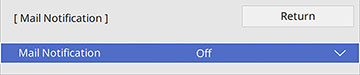You can set
up the projector to send you an e-mail alert over the network if
there is a problem with the projector.
- Press the Menu button.
- Select the Network menu
and press
 Enter.
Enter. - Select Network Settings
and press
 Enter.
Note: If the Remote Password and the Web Control Password have not been set, a screen appears prompting you to set them. Enter passwords up to 32 characters long. These passwords are used for accessing the projector over a network, and you do not need to enter them to access the Network Settings menu after you set them.
Enter.
Note: If the Remote Password and the Web Control Password have not been set, a screen appears prompting you to set them. Enter passwords up to 32 characters long. These passwords are used for accessing the projector over a network, and you do not need to enter them to access the Network Settings menu after you set them. - Select the Mail
Notification menu and press
 Enter.
Enter.
- Turn on Mail Notification.
- Enter the IP address for the SMTP Server setting.
Note: Do not use 127.x.x.x (where x is a number from 0 to 255).
- Select a type of Authentication for the SMTP server.
- Select a number for the SMTP server Port Number setting, from 0 to 65535 (default is 25).
- Enter a User Name for the SMTP server.
- Enter a Password for the SMTP server authentication.
- Enter the sender's email address as the From setting.
- Choose an Address field, enter the e-mail address, and select the alerts you want to receive there. Repeat for up to three addresses. Your e-mail address can be up to 64 alphanumeric characters long.
- When you finish selecting settings, select Return to return to the Network Settings menu.
- Select Set, and follow the on-screen instructions to save your settings and exit the menus.