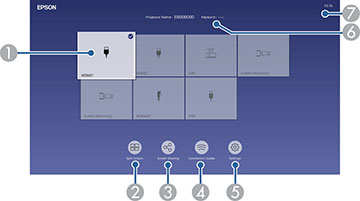- To display the Home screen, do one of the following:
-
Press the arrow buttons on the remote control
or control panel to navigate the screen, and press
 Enter to select an option.
Note: The Home screen closes after 10 minutes of inactivity.Note: The Geometry Correction setting is only displayed when Fixed Installation is set to Off and Geometry Correction is set to Quick Corner in the projector's Installation menu.
Enter to select an option.
Note: The Home screen closes after 10 minutes of inactivity.Note: The Geometry Correction setting is only displayed when Fixed Installation is set to Off and Geometry Correction is set to Quick Corner in the projector's Installation menu. -
Press the Home button to hide the Home
screen.