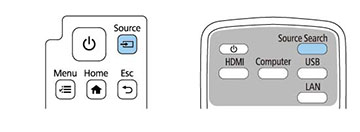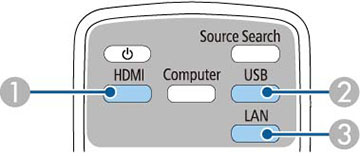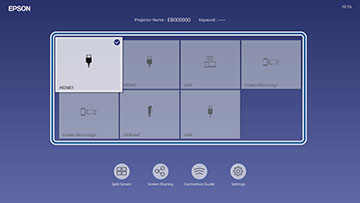If
you connected multiple image sources to the projector, such as a
computer and DVD player, you may want to switch from one image
source to the other.
Note: If you
turned on the Auto Source Search
setting in the Operation menu, the projector automatically switches
to another detected image source if the signal to the current image
source is lost.
- Make sure the connected image source you want to use is turned on.
- For video image sources, insert a DVD or other video media and press its play button, if necessary.
-
Do one of the following:
- Press the Source Search button on the projector or remote control until you see the image from the source you want.
- Press
the button for the source you want on the remote control. If there
is more than one port for that source, press the button again to
cycle through the sources.
1 HDMI and HDBaseT sources (HDMI1, HDMI2, and HDBaseT ports) 3 USB port sources (USB-B port and external devices connected to the USB-A ports) 4 Network source (LAN and Screen Mirroring) - Press
the
 Home button on the remote control or
projector and select your image source.
Note: Your Home screen may look different from the illustration shown here. A checkmark appears on the image from the current input source. You can see thumbnail previews of most input sources (except the USB input source when in Content Playback mode).Note: If there are more than nine available input sources, your desired source may appear on the next page. Select the right arrow to move to the next page.
Home button on the remote control or
projector and select your image source.
Note: Your Home screen may look different from the illustration shown here. A checkmark appears on the image from the current input source. You can see thumbnail previews of most input sources (except the USB input source when in Content Playback mode).Note: If there are more than nine available input sources, your desired source may appear on the next page. Select the right arrow to move to the next page.