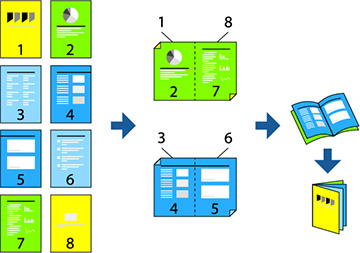You can use
your copied originals to create booklets. You can also add front
and back covers to the booklet.
Note: You
will have to manually fold and staple your booklets.
- Place your originals on the ADF.
- Press the
 home button, if
necessary.
home button, if
necessary.
- Select Copy.
- Select Basic Settings and then select Paper Setting and select the paper source for your copies.
- Select 2-Sided and then select either 2>2-Sided or 1>2-Sided depending on your originals.
- Select other settings such as the original orientation and the binding position and then select OK.
- If necessary, select Reduce/Enlarge and make any adjustments.
- Select the Advanced tab and enable the Booklet > Booklet setting.
- Specify the binding position and binding margin.
- If you want to add covers to the booklet, enable the Cover setting.
- Select Paper Setting and select the paper source for the covers, then select Front Cover and Back Cover and specify the print settings. Select Do not Print if you do not want a front or back cover.
- When you are ready to copy, select the Copy icon.