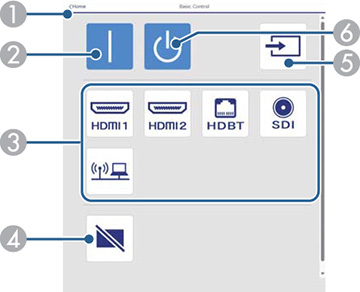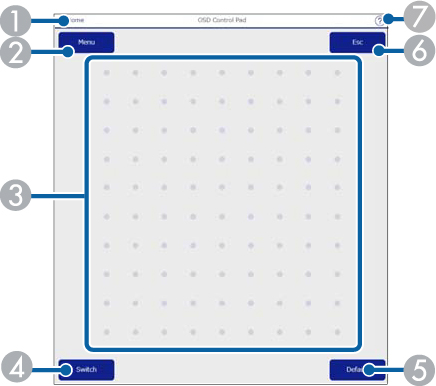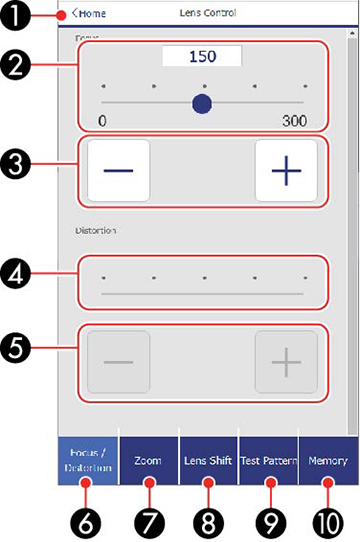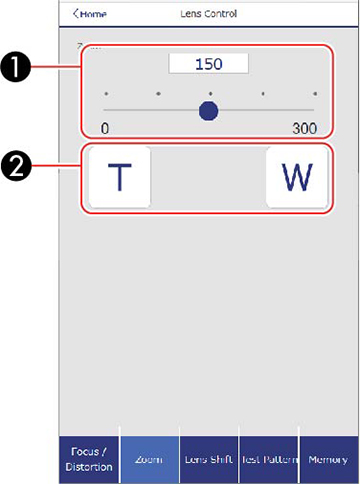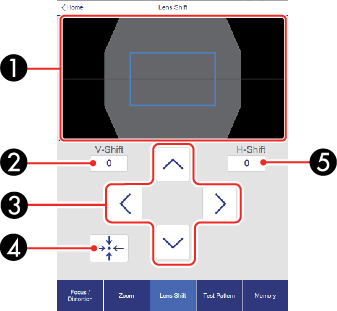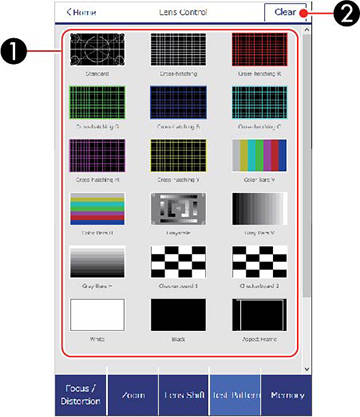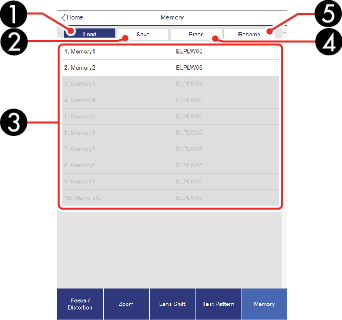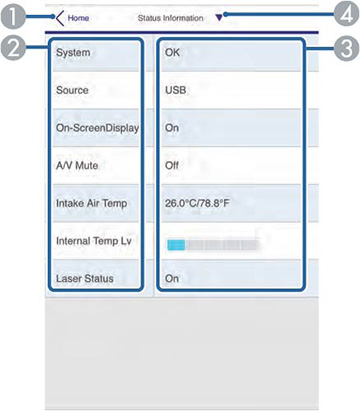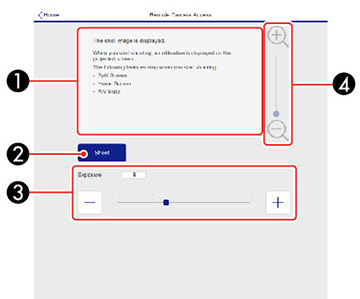Basic Control
Note: If the
Remote Password is set to On, you
need to enter your user name and password. (The
default username is EPSONREMOTE.
No password is set by default.)
| 1 |
Returns to the Home
screen |
| 2 |
Turns on the projector |
| 3 |
Input source selection
controls |
| 4 |
Turns the image
on or off temporarily
|
| 5 |
Searches for sources |
| 6 |
Turns off the projector |
OSD Control Pad
| 1 |
Returns to the
Epson Web Control screen |
| 2 |
Displays the projector's setting
menus |
| 3 |
Use your finger or mouse to
navigate the menus |
| 4 |
Switches the operation method to
button mode |
| 5 |
Resets the selected setting to its
default value |
| 6 |
Returns to the previous menu |
| 7 |
Displays help topics |
Note: You
cannot change some settings using Epson Web Control.
Lens Control
Focus/Distortion
screen
| 1 |
Returns to the Home
screen |
| 2 |
Focus adjustment slider |
| 3 |
Focus adjustment buttons |
| 4 |
Distortion adjustment slider |
| 5 |
Distortion adjustment buttons |
| 6 |
Displays the Focus/Distortion
screen |
| 7 |
Displays the Zoom screen |
| 8 |
Displays the Lens Shift
screen |
| 9 |
Displays the Test Pattern
screen |
| 10 |
Displays the Memory screen |
Zoom screen
Note:
Depending on the installed lens, the Zoom feature
may not be available.
| 1 |
Zoom adjustment
slider |
| 2 |
Zoom adjustment buttons |
Lens Shift screen
| 1 |
The blue square
displays the current image position and the red square displays the
new image position |
| 2 |
Displays the vertical image
position; select to change the value |
| 3 |
Moves the image position up, down,
left, or right |
| 4 |
Moves the lens to the home
position |
| 5 |
Displays the horizontal image
position; select to change the value |
Test Pattern screen
| 1 |
Displays available
test patterns; select to project a test pattern |
| 2 |
Turns off test pattern
display |
Memory screen
| 1 |
Overwrites your
current settings with saved settings |
| 2 |
Saves your current settings to
memory |
| 3 |
Displays a list of saved
memories |
| 4 |
Erases a saved memory |
| 5 |
Renames a saved memory |
Status Information screen
| 1 |
Returns to the Home
screen |
| 2 |
Displays a list of monitored
settings |
| 3 |
Displays the setting status |
| 4 |
Select to view different status
information |
Remote Camera Access screen
Note: Only available in Normal mode.
| 1 |
Displays the image you
captured using the Shoot
button |
| 2 |
Takes a picture of the projected
image using the optional external camera on the front of the
projector |
| 3 |
Adjusts the image exposure |
| 4 |
Zooms in or out on the image you
captured |