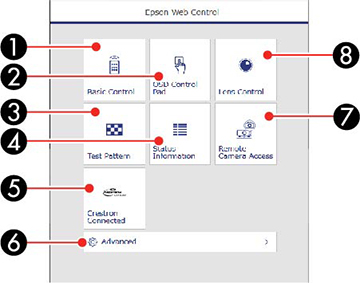Once you
have connected your projector to your network, you can select
projector settings and control projection using a compatible web
browser. This lets you access the projector remotely.
Note: If you
set Standby Mode to Communication
On, you can use a web browser to select settings and control
projection even if the projector is in standby mode.
- Make sure the projector is turned on.
- Start your web browser on a computer or device connected to the network.
- Type the projector's IP address into the
browser's address box and press the computer's Enter key.
Note: You may need to log in to access some of the options on the Web Control screen. If you see a log in window, enter your user name and password.You see the Epson Web Control screen.- For the Basic Control option, the default user name is EPSONREMOTE. No password is set by default.
- For all other options, the default user name is EPSONWEB. No password is set by default.
- You can change the password in the projector's
Network menu:
- Network > Network Configuration > Basic > Remote Password
- Network > Network Configuration > Basic > Web Control Password
1 Select Basic Control to control the projector remotely. 2 Select OSD Control Pad to change the projector's menu settings. 3 Select Test Pattern to display a test pattern. 4 Select Status Information to view the projector's status. 5 Select Crestron Connected to open the menu. 6 Select Advanced to open the advanced menu screen. 7 Select Remote Camera Access to display the image taken by the optional camera. 8 Select Lens Control to adjust the lens (focus, zoom, and lens shift). - Select the option corresponding to the projector function you want to control.