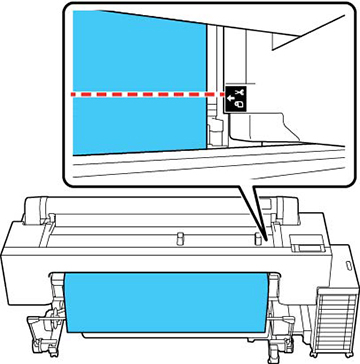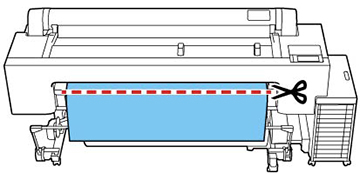When you
disable the
Auto Cut setting, you
can print a cutting guideline between print jobs as a guide for
manual cutting.
- Do one of the following to disable the
Auto Cut setting:
- Select the
 icon > Cut
Settings > Auto Cut >
Off.
icon > Cut
Settings > Auto Cut >
Off.
- Select Off from the printer
driver's Roll Paper Option >
Auto Cut setting.
- Print your file.
- Select the
 icon and do one of the
following:
icon and do one of the
following:
- Select Print
Cutting Guideline.
The cutting guideline is printed and the paper is
automatically ejected.
- Use scissors to cut along the cutting
guideline and then select Done.
The roll rewinds and the paper's leading edge returns to the
print wait position.
 icon and do one of the
following:
icon and do one of the
following: