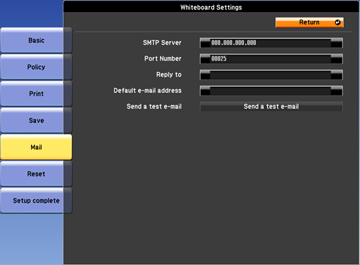- Press the Menu button on the remote control.
- Select the Extended menu and press Enter.
- Select Whiteboard Settings and press Enter.
- Select Mail and press Enter.
- Select
the following options for emailing as necessary:
- SMTP Server lets you enter the mail server address for sending emails from the projector. If you don't know this information, check with your IS department or ISP.
- Port Number lets you enter a port number for the SMTP server. The default port is 25.
- Reply to lets you enter an email address to use when an error occurs while sending an email. You can enter up to 64 alphanumeric characters.
- Default e-mail address lets you enter an optional address for testing. You can enter up to 64 alphanumeric characters.
- Send a test e-mail connects to the SMTP server and sends a test email to the address you set as the default.
Note: Use the displayed keyboard to enter the addresses. Press the arrow buttons on the remote control to highlight numbers or characters and press Enter to select them. - When you finish selecting settings, select Setup Complete and follow the on-screen instructions to save your settings and exit the menus.