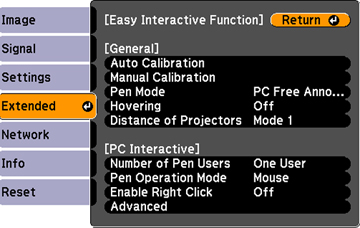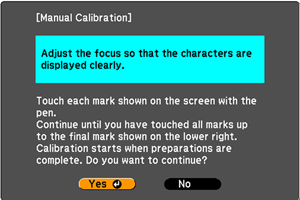If the
cursor location and pen position do not match after auto
calibration, you can calibrate manually.
- Press the Menu button, select the Extended menu, and press Enter.
- Select the Easy Interactive Function setting and press Enter.
- Select Manual Calibration and press Enter.
-
Adjust the focus if necessary, by turning the focus
ring.
- Press Enter to select Yes. A flashing green circle appears in the upper left corner of your projected image.
- Touch
the center of the circle with the tip of the pen. The circle
disappears, and you see another circle below the first one.
Note: For the most accurate calibration, make sure you touch the center of the circle.
- Touch
the center of the next circle, then repeat. When you get to the
bottom of the column, the next circle appears at the top of a new
column.
Note: Make sure you are not blocking the signal between the pen and the interactive receiver.
If you make a mistake, press the Esc button on the remote control to go back to the previous circle. To restart the calibration process, press and hold the Esc button for 2 seconds.
- Continue until all of the circles disappear.