![]()
Reference Guide
| Index | Help | Safety | ||||||||
| Contents | Glossary |
|
||||||||
|
|
|
|||||||||||||||||||||||||||||||||
Network Software / EpsonNet Print
Adding a port for a printer assigned with a dynamic IP address
Adding a port for a printer assigned with a static IP address
Follow the steps below to add a port using the Add Printer Wizard.
| Note: |
|
|
Install the printer driver before adding a port for the printer. See the manual shipped with your printer for instructions on how to install the printer driver.
 | Click Start, point to Settings, and then select Printers. |
 | Right-click the target printer icon, and then select Properties. |
 | Click the Details tab, and then click the Add Port button. Select the Other radio button, and then select EpsonNet Print Port. Click OK. |
 | Select the target printer, and then click Next. |
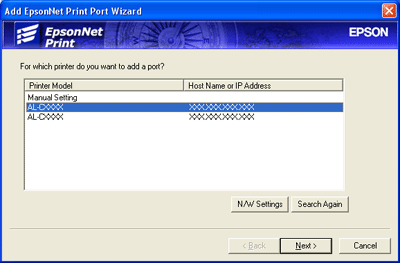
| Note: |
|
|
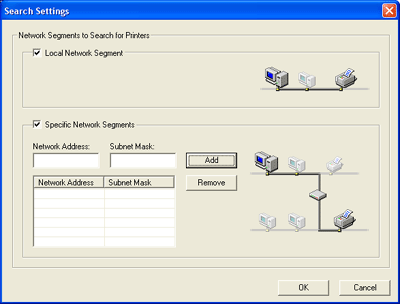
 | Confirm the information about the printer's port you want to configure, and then click Finish. |
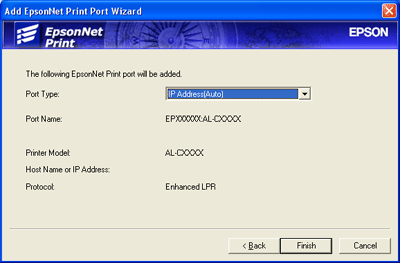
|
Items |
Explanations |
|
Port Type |
The following items are listed in the pull-down menu, and you can select the port type you need. IP Address(Auto): Configure the port automatically. If the IP address of the printer is acquired automatically and the computer and the printer are in the same segment, you can select this port type. IP Address(Manual): Use the printer's IP Address for the port name. HostName (DNS): Use the printer's host name registered in the DNS server for the port name. MS Network: Use the NetBIOS name registered in the printer for the port name. |
|
The port Information |
The following items are displayed:
- Port Name (If the port type is changed, the port name and the host name or IP address are also changed.) |
|
Finish button |
Register the port information to the system and close the Add EpsonNet Print Port Wizard. |
|
Back button |
Go back to the printer list window. |
|
Cancel button |
Close the Add EpsonNet Print Port Wizard. |
The printer is now ready for peer-to-peer printing. To configure the printer port, go to Configuring the Printer Port.
Install the printer driver before adding a port for the printer. See the manual shipped with your printer for instructions on how to install the printer driver.
 | Click Start, point to Settings, and then select Printers. |
 | Right-click the target printer icon, and then select Properties. |
 | Click the Details tab, and then click the Add Port button. Select the Other radio button, and then select EpsonNet Print Port. Click OK. |
 | Select Manual Setting from the list, and then click Next. |

 | Enter the printer's name and the port name is automatically entered to the Port Name edit box. Then click Next. |
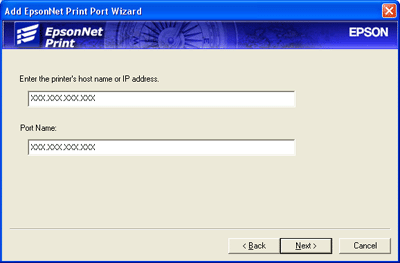
 | Confirm the information about the printer's port you want to configure, and then click Finish. |
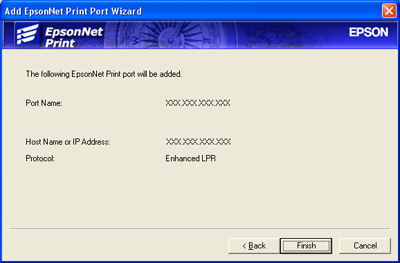
|
Items |
Explanations |
|
The port Information |
The following items are displayed:
- Port Name |
|
Finish button |
Register the port information to the system and close the Add EpsonNet Print Port Wizard. |
|
Back button |
Go back to the printer list window. |
|
Cancel button |
Close the Add EpsonNet Print Port Wizard. |
The printer is now ready for peer-to-peer printing. To configure the printer port, go to Configuring the Printer Port.
 Previous |
 Next |
| Version 1.00E, Copyright © 2003, SEIKO EPSON CORPORATION |