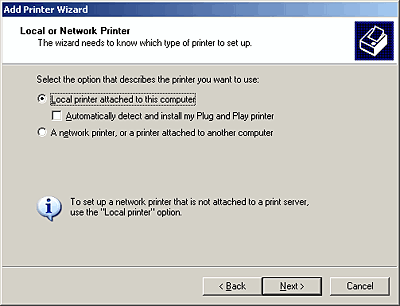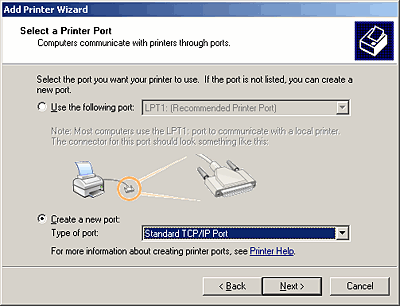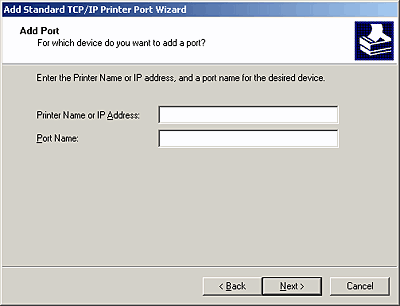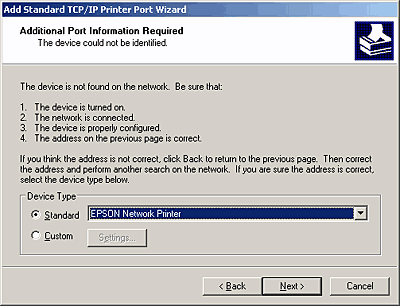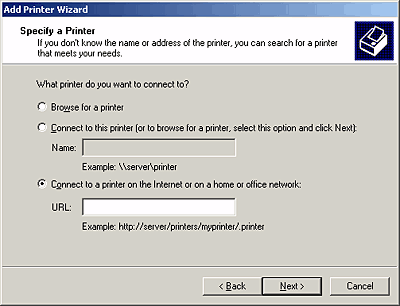|

Reference Guide
|
|
How To / Installing the Printer Driver
Windows Server 2003
 LPR printing
LPR printing
 Internet printing
Internet printing
 Microsoft Network Shared printing
Microsoft Network Shared printing
 Using the NET USE command
Using the NET USE command
For Windows Server 2003, the printer driver installation procedure differs depending on the printing method you prefer. Epson recommends printing with EpsonNet Print. See For Windows XP/Server 2003/2000/NT 4.0 Users.
LPR printing
 |
Note:
|
 | |
If you are using EpsonNet Print, the setup procedure is different. See About EpsonNet Print for details.
|
|
 |
Click Start, and then select Printers and Faxes.
|
 |
Double-click the Add Printer icon to start the Add Printer wizard, and then click Next.
|
 |
Click Local printer attached to this computer, clear the Automatically detect and install my Plug and Play printer check box, and then click Next.
|
 |  |
Note:
|
 |  | |
You must clear the Automatically detect and install my Plug and Play printer check box because the device is attached directly to the network, not to a computer.
|
|
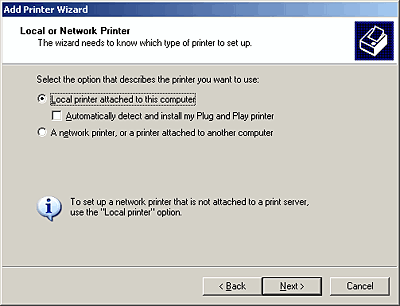
 |
Select the Create a new port radio button, and then select Standard TCP/IP Port from the list. Click Next.
|
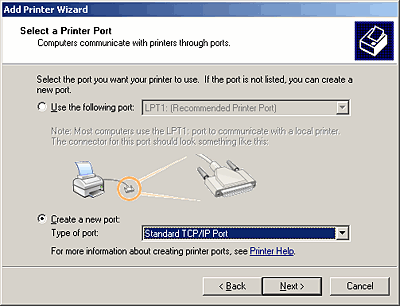
 |
When Add Standard TCP/IP Printer Port Wizard dialog box appears, click Next.
|
 |
Enter the IP address of the network interface and then click Next.
|
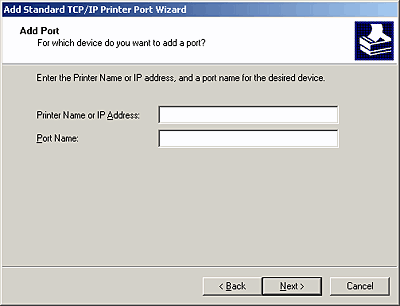
 |
If an error occurs, the following dialog box appears. Select the Standard radio button and then select EPSON Network Printer. Click Next.
|
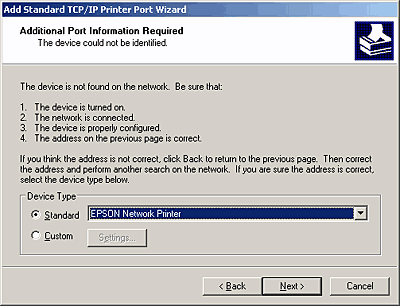
 |
Click Finish.
|

[Top]
Internet printing
 |
Click Start, and then select Printers and Faxes.
|
 |
Double-click the Add Printer icon to start the Add Printer wizard, and then click Next.
|
 |
Select A network printer, or a printer attached to another computer, and then click Next.
|
 |
Select the Connect to a printer on the Internet or on a home or office network radio button.
|
 |
Enter the URL of the target device using the format below. The URL must be the same URL you set on EpsonNet Config's IPP configuration page.
|
http://IP address of network interface:631/Printer name
Example: http://192.168.100.201:631/EPSON_IPP_Printer
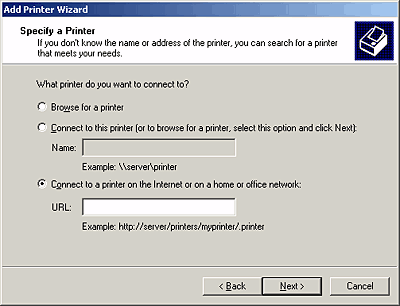
 |  |
Note:
|
 |  | |
To check the IP address of the network interface, use EpsonNet Config. See About EpsonNet Config for details.
|
|

[Top]
Microsoft Network Shared printing
 |
Click Start, and then select Printers and Faxes.
|
 |
Double-click the Add Printer icon to start the Add Printer wizard, and then click Next.
|
 |
Click A network printer, or a printer attached to another computer, and then click Next.
|
 |
Select the Browse for a printer radio button, and then click Next.
|
 |
Enter the following in the Printer box or select the device you want to use from the Shared printers list box. Click Next.
\\NetBIOS name of network interface\Device name of network interface
|
Installing a printer driver
 |
Insert the Software CD-ROM shipped with the device.
|
 |
Close the EPSON Software Installation screen if it appears.
|
 |
Click the Have Disk button. The Install From Disk dialog box appears.
|
 |
Click Browse.
|
 |
Select the CD-ROM drive for Drives, and then double-click the WinXP_2K or WIN2000 folder. Click Open.
|
 |
Click OK in the Install From Disk dialog box.
|
 |
Select the model name of the device, and then click Next.
|
 |  |
Note:
|
 |  | |
If the Add Printer wizard prompts you to select either Keep existing driver or Replace existing driver, be sure to select the Replace existing driver radio button.
|
|
 |
Click Finish and then follow the on-screen instructions to complete the setup.
|
When you print using Microsoft Network Shared printing in the Windows XP/Server 2003/2000/NT environment, see Using the NET USE command for more details.

[Top]
Using the NET USE command
If you are running Windows XP/Server 2003/2000/NT and using NetBIOS to connect to the device, we recommend that you use the NET USE command, as follows:
 |
Click Start, point to Control Panel, and then select Network Connections. Click Local Area Connections.
|
 |
Click the Properties button.
|
 |
Check that Client for Microsoft Networks is installed. If necessary, click Install to install it.
|
 |
Run the command prompt and then enter the following command.
|
NET USE printer port: \\NetBIOS name of network interface\Device name of network interface
Selecting the port
 |
Click Start, and then select Printers and Faxes.
|
 |
Right-click the printer icon and then select Properties.
|
 |
Click the Ports tab and then select the port you have set using the NET USE command.
|

[Top]
| Version 1.00E, Copyright © 2003, SEIKO EPSON CORPORATION |
![]()
LPR printing
Internet printing
Microsoft Network Shared printing
Using the NET USE command