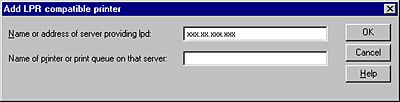|

User's Guide
|
|
Installing Components and Setting Up the Network Interface / Installing the Printer Driver
Windows NT 4.0
 LPR printing
LPR printing
 Internet printing
Internet printing
 Microsoft Network Shared printing
Microsoft Network Shared printing
 Using the NET USE command
Using the NET USE command
For Windows NT 4.0, the printer driver installation procedure differs depending on the printing method you prefer. Epson recommends printing with EpsonNet Print. See For Windows XP/2000/Server 2003/NT 4.0 Users.
LPR printing
 |
Note:
|
 | |
If you are using EpsonNet Print, the setup procedure is different. See About EpsonNet Print for details.
|
|
 |
Click Start, point to Settings, and then select Printers.
|
 |
Double-click the Add Printer icon.
|
 |
Select the My Computer radio button, and then click Next.
|
 |
Click Add Port in the Add Printer wizard dialog box.
|
 |
Select LPR Port from the Available Printer Port list, and then click New Port.
|
 |  |
Note:
|
 |  | |
You cannot use the Lexmark TCP/IP Network Port with the network interface.
|
|
 |
Enter the IP address of the network interface in the first text box and the device name in the second text box. Click OK.
|
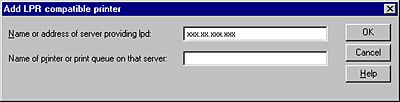
 |
In the Printer Ports dialog box, click Close.
|
 |
In the Add Printer Wizard dialog box, click Next.
|

[Top]
Internet printing
 |
Click Start, point to Settings, and then select Printers.
|
 |
Double-click Add Printer to start the Add Printer wizard, and then click Next.
|
 |
Select the Network printer radio button and then click Next.
|
 |
Select the Connect to a printer on the Internet or on your intranet radio button.
|
 |
Enter the URL of the target device using the format below. The URL should be same as the URL you set on EpsonNet Config's IPP configuration page.
|
http://IP address of network interface:631/Printer name
Example: http://192.168.100.201:631/EPSON_IPP_Printer
 |  |
Note:
|
Follow the on-screen instructions to set up the device. See Installing a printer driver if necessary.

[Top]
Microsoft Network Shared printing
 |
Click Start, point to Settings, and then select Printers.
|
 |
Double-click Add Printer.
|
 |
Select the Network printer server radio button and then click Next. The Connect to Printer dialog box appears.
|
 |
Select the device you want to configure from the Shared Printers list. If you cannot select the device, enter the following in the Printer box:
\\NetBIOS name of network interface\Device name of network interface
|
 |
Click OK.
|
Installing a printer driver
 |
Insert the Software CD-ROM shipped with the device.
|
 |
Close the EPSON Installation Program screen if it appears.
|
 |
Click the Have Disk button. The Install From Disk dialog box appears.
|
 |
Click Browse.
|
 |
Select the CD-ROM drive for Drives, and then double-click the WINNT40 folder. Click Open.
|
 |
Click OK in the Install From Disk dialog box.
|
 |
Select the model name of the device, and then click Next.
|
 |
Note:
|
 | |
If the Add Printer wizard prompts you to select either Keep existing driver or Replace existing driver (recommended), be sure to select the Replace existing driver radio button.
|
|
 |
Follow the on-screen instructions to complete the setup.
|
When you print using Microsoft Network Shared printing in the Windows XP/2000/Server 2003/NT environment, see Using the NET USE command for more details.

[Top]
Using the NET USE command
If you are running Windows XP/2000/Server 2003/NT and using NetBIOS to connect to the device, we recommend that you use the NET USE command, as follows:
 |
Check that the following services are installed.
Right-click the Network Neighborhood icon on the desktop and select Properties. Click the Services tab and check that Server or Workstation is listed.
|
 |
If it is not installed, click Add.
|
 |
Run the command prompt and enter the following command.
|
NET USE printer port: \\NetBIOS name of network interface\Device name of network interface
Selecting the port
 |
Click Start, point to Settings, and then select Printers.
|
 |
Right-click the printer icon and then select Properties.
|
 |
Click the Ports tab and then select the port you have set using the NET USE command.
|

[Top]
| Version 1.00E, Copyright © 2003, SEIKO EPSON CORPORATION |
![]()
LPR printing
Internet printing
Microsoft Network Shared printing
Using the NET USE command