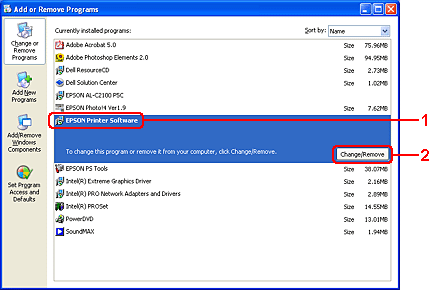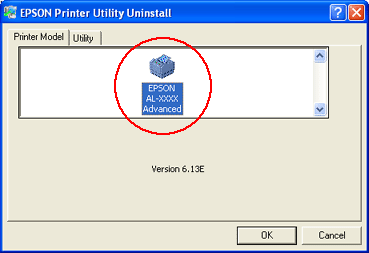|

User's Guide
|
|
Printing / Using the Printer Software with Windows
Uninstalling the Printer Software
 Uninstalling the printer driver
Uninstalling the printer driver
 Uninstall the USB device driver
Uninstall the USB device driver
When you wish to reinstall or upgrade the printer driver, be sure to uninstall the current printer software beforehand.
 |
Note:
|
 | |
When uninstalling EPSON Status Monitor 3 from a multi-user Windows XP, 2000, or Server 2003 environment, remove the shortcut icon from all clients before uninstalling. You can remove the icon by clearing the Shortcut Icon check box in the Monitoring Preference dialog box.
|
|
Uninstalling the printer driver
 |
Quit all applications.
|
 |
Click Start, point to Settings, then click Control Panel.
For Windows XP or Server 2003, click Start, then click Control Panel, then click Add or Remove Programs.
|
 |
Double-click the Add/Remove Programs icon.
For Windows XP or Server 2003, click Change or Remove Programs.
|
 |
Select EPSON Printer Software, then click Add/Remove.
For Windows XP, 2000, or Server 2003, select EPSON Printer Software, then click Change/Remove.
|
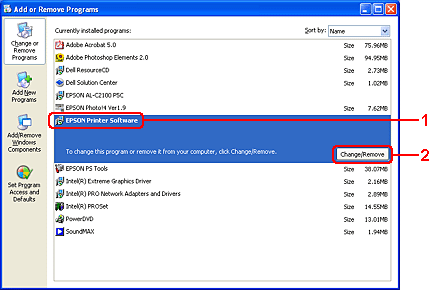
 |
Click the Printer Model tab, select your product icon.
|
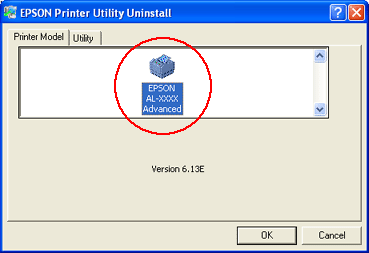
 |
Click the Utility tab, and confirm that the check box for the printer software you want to uninstall is selected.
|

 |  |
Note:
|
 |  | |
If you uninstall only EPSON Status Monitor 3, select the EPSON Status Monitor 3 check box. To do so, deselect your product icon in Printer Model menu in step 5.
|
|
 |
To uninstall, click OK.
|
 |  |
Note:
|
 |  | |
You can uninstall only the Monitored Printers utility of EPSON Status Monitor 3. When the utility is uninstalled, you cannot change the settings of Monitored Printers from EPSON Status Monitor 3 of other printers.
|
|
 |
Follow the on-screen instructions.
|

[Top]
Uninstall the USB device driver
When you connect the product to your computer with a USB interface cable, the USB device driver is also installed. When you uninstall the printer driver, you also need to uninstall the USB device driver.
Follow the steps below to uninstall the USB device driver.
 |
Note:
|
 | -
Uninstall the printer driver before uninstalling the USB device driver.
|
|
 | -
Once you uninstall the USB device driver, you cannot access any other EPSON printers connected with a USB interface cable.
|
|
 |
Select EPSON USB Printer Devices, then click Add/Remove.
|

 |  |
Note:
|
 |  | -
EPSON USB Printer Devices appears only when the product is connected to Windows Me or 98 with a USB interface cable.
|
|
 |  | -
If the USB device driver is not installed correctly, EPSON USB Printer Devices may not appear. Follow the steps below to run the "Epusbun.exe" file in the Software CD-ROM that comes with your product.
1. Insert the Software CD-ROM in your computer's CD-ROM drive.
2. Access the CD-ROM drive.
3. Double-click the Win9x folder.
4. Double-click the Epusbun.exe icon.
|
|
 |
Follow the on-screen instructions.
|

[Top]
| Version 1.00E, Copyright © 2003, SEIKO EPSON CORPORATION |
![]()
Uninstalling the printer driver
Uninstall the USB device driver