- From the File menu, click Print. You see a Print window like this one:
- Make sure EPSON Stylus CX3200 is selected.
- Click the Preferences or Properties button.
- Select the following settings on the Main tab in your printer settings window:
- You return to the Print window. Click OK or Print to start printing.
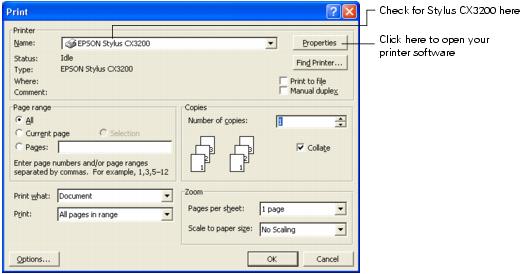
(If you see a Setup, Printer, or Options button, click it. Then click Preferences or Properties on the next screen.)
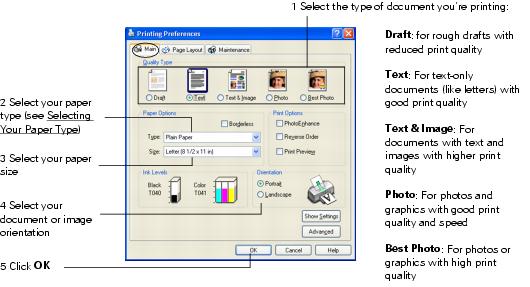
Note: For more information about printer settings, click the ? or Help button.
The Quality Type settings on this screen give you the best combination of quality and print speed for most prints. For the highest print quality (Photo RPM) on selected papers, click the Advanced button on the Main tab. Then see Customizing Windows Print Settings for instructions on selecting Photo RPM.
