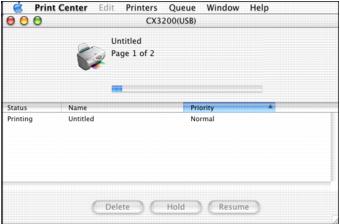- From the File menu, select Page Setup.
- Select the following Page Setup settings as necessary:
- When you're finished, click OK.
- Select Print from the File menu. You see a screen like this:
- Select Print Settings from the pull-down menu.
- Select the following Print Settings as necessary:
- You can also choose other print settings by selecting these options in the pull-down menu:
- Copies & Pages, to select the number of copies or a page range
- Layout, to select page layout options
- Output Options, to save your print job as a PDF file
- Color Management, to select ColorSync,® adjust the color controls, change the gamma setting, or turn off color adjustments by the printer software
- Summary, to view a list of all your selections
- Save Custom Setting (OS X 10.1x only), to save your selections for future use. (With OS X 10.2x, select Save As from the Presets pull-down menu instead.)
- Click Print.
- To monitor the progress of your print job, click the
 Print Center icon when it appears in the dock on the bottom of your desktop.
Print Center icon when it appears in the dock on the bottom of your desktop. - Monitor the progress of your print job or do one of the following:
- When you're finished, close Print Center.

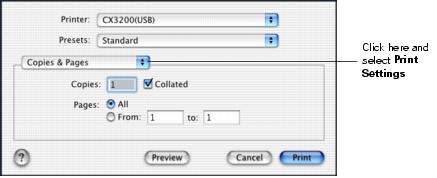
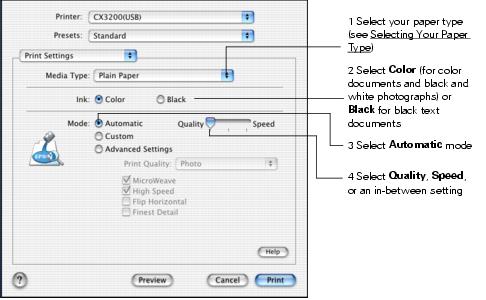
Note: The Quality setting on this screen gives you the best combination of quality and print speed for most prints. For the highest print quality on selected papers, click Custom, then click the Advanced button and see Customizing Macintosh Print Settings.
For more information about printer settings, click Help. The OS X printer driver contains a subset of the settings available with the OS 8.6 to 9.x Macintosh printer driver described in this book. With OS X 10.2x, there is an additional Save As PDF button on the bottom of this screen.
With OS X 10.2x, double-click your printer on the first screen. You see a screen like this: