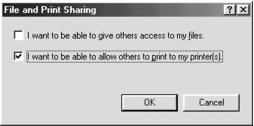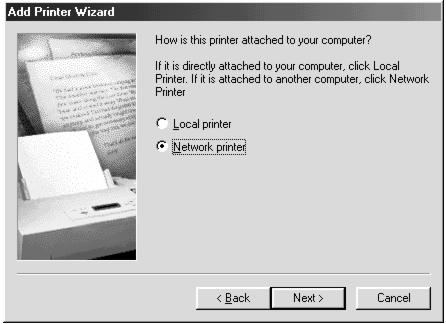Setting Up Network Printing
Windows XP and 2000
This section tells you how to set up the EPSON Stylus CX3200 so that other computers on the network can print to it. (The scanning feature cannot be shared with other computers on the network.)
Note: This section is for small network users only. If you are on a large network and would like to share the EPSON Stylus CX3200, consult your network administrator.
To install software programs in Windows 2000, it is necessary to log on as a user with administrative privileges (a user who belongs to the Administrators group).
To install software programs in Windows XP, it is necessary to log on with a Computer Administrator account. You cannot install software programs if you log on as a Limited account user. After you install Windows XP, the user account is set as a Computer Administrator account.
The images that are provided in the following section pertain to Windows 2000.
First, you need to set up the EPSON Stylus CX3200 as a shared printer on the computer to which it is connected. Then, you must add the EPSON Stylus CX3200 to each computer that will access it through the network.
Setting Up a Shared Printer
Follow the steps below to configure your computer to share the EPSON Stylus CX3200 with other computers on a network.
- Click Start > Control Panel > Printers and Faxes or Start > Settings > Control Panel > Printers.
- Right-click the icon for the EPSON Stylus CX3200, then click Sharing.
- Select Shared as or Share this printer, then type a name for the shared printer.
Note: Do not use spaces or hyphens in the shared printer name.

If you want Windows XP or 2000 to automatically download printer drivers to computers that are running different versions of Windows, click Additional Drivers and select the environment and the operating systems for the other computers. Click OK, then insert the printer software CD into the CD-ROM drive. Select the folder for Windows Me or 98. Click OK to install the additional drivers.
- Click OK, or click Close if you installed additional drivers.
Accessing a Network Printer
Follow the steps below to print to the EPSON Stylus CX3200 from other computers on a network.
Note: The EPSON Stylus CX3200 must be set up as a shared resource on the computer to which it is directly connected before you can access it from another computer. For instructions, see Setting Up a Shared Printer.
- Click Start > Control Panel > Printers and Faxes or Start > Settings > Control Panel > Printers.
- Double-click the Add Printer icon. The Add Printer Wizard opens.
- Click Next.
- Select Network printer, then click Next.
- On the next screen, click Next.
- Double-click the icon of the computer that is directly connected to the EPSON Stylus CX3200. Then click the icon for the EPSON Stylus CX3200.

- Click Next and follow the on-screen instructions.
Note: Depending on the operating system and the configuration of the computer to which the EPSON Stylus CX3200 is connected, the Add Printer Wizard may prompt you to install the printer driver from the printer software CD. In this case, click the Have Disk button and follow the on-screen instructions.
Windows Me and 98
This section tells you how to set up the EPSON Stylus CX3200 so that other computers on a network can print to it. (The scanning feature cannot be shared with other computers on the network.)
First, you need to set up the EPSON Stylus CX3200 as a shared printer on the computer to which this product is connected. Then, you must add the EPSON Stylus CX3200 to each computer that will access it through the network.
Note: This section describes how to use the EPSON Stylus CX3200 as a shared printer on a network. To connect it directly to a network without setting it up as a shared printer, consult your network administrator.
Setting Up a Shared Printer
Follow the steps below to configure your computer to share the EPSON Stylus CX3200 with other computers on a network.
- Click Start > Settings > Control Panel.
- Double-click the Network icon.
- Click the File and Print Sharing button.
- Select the I want to be able to allow others to print to my printer(s) check box and click OK.
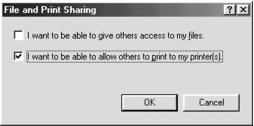
- In the Network dialog box, click OK.
Note: If a dialog box requesting the insertion of the Windows Me or 98 CD-ROM appears, insert the CD into the CD-ROM drive and follow the on-screen instructions.
If a dialog box requesting that you to restart your computer appears, do so. Then, open the Printers folder, and continue from step 7.
- In the Control Panel, double-click the Printers icon.
- Select the icon for the EPSON Stylus CX3200 in the Printers folder, then click Share As.
- Type a name for the shared printer and click OK.

Accessing a Networked Printer
Follow the steps below to print to the EPSON Stylus CX3200 from other computers on a network.
Note: The EPSON Stylus CX3200 must be set up as a shared resource on the computer to which it is directly connected before you can access it from another computer. For instructions, see Setting Up a Shared Printer.
- Click Start > Settings > Printers.
- Double-click the Add Printer icon. The Add Printer Wizard opens.
- Click Next.
- Select Network printer, then click Next.
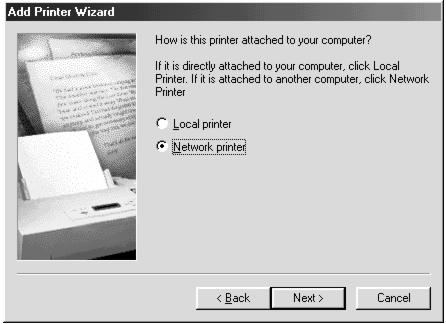
- On the next screen, click Browse.
- Double-click the icon of the computer that is directly connected to the EPSON Stylus CX3200. Then click the icon for the EPSON Stylus CX3200.

- Click OK and follow the on-screen instructions.
Macintosh
This section tells you how to set up the EPSON Stylus CX3200 so that you can print to it on an AppleTalk network. By setting up the EPSON Stylus CX3200 as a shared printer, your local printer is connected to the network and can be used by other computers.
Note: This feature is not available with Mac OS X.
First, you need to set up the EPSON Stylus CX3200 as a shared printer on the computer to which it is connected. Then, you must specify the network path to the EPSON Stylus CX3200 from each computer that will use it, and install the printer software on those computers.
Setting Up a Shared Printer
To share the EPSON Stylus CX3200 with other computers on an AppleTalk network, follow the steps below to configure the computer to which it is connected.
- Turn on the EPSON Stylus CX3200.
- Choose Chooser from the Apple menu and click the icon for the EPSON Stylus CX3200. Then, select the port to which the EPSON Stylus CX3200 is connected.
- Click the Setup button. The Printer Sharing Setup dialog box opens.
- Select the Share this Printer check box, then type the printer name and password information as necessary.
- Click OK. The name of the shared printer appears in the port list in the Chooser.
- Close the Chooser.
Accessing a Networked Printer
To access the EPSON Stylus CX3200 from other computers on a network, follow the steps in this section for each computer that will access it.
- Turn on the EPSON Stylus CX3200.
- Install the printer software from the EPSON Stylus CX3200 CD-ROM.
- Choose Chooser from the Apple menu. Then, click the icon for the EPSON Stylus CX3200 and select the printer port that you want to use from the Select a printer port list.
Note: Only printers that are connected to your current AppleTalk zone are available.
- If password dialog box appears, enter the password for the EPSON Stylus CX3200, then click OK.
- Select the appropriate Background Printing radio button to turn background printing on or off.
- Close the Chooser.