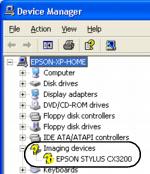- Make sure your EPSON Stylus CX3200 is plugged in and connected to your computer.
- In Windows XP, click Start, right-click My Computer, and click Properties.
- Select the Hardware tab, then click Device Manager.
- Click the plus (+) sign next to Imaging devices or Other devices. If a question (?) mark or an exclamation (!) mark appears next to the EPSON Stylus CX3200 name, right-click the name, and then select Uninstall.
- Disconnect the USB cable from the EPSON Stylus CX3200.
- Click Start > Programs or All Programs > EPSON Smart Panel > Uninstall EPSON Smart Panel and follow the instructions on the screen.
- When the Smart Panel uninstall is complete, click Start > Control Panel (Windows XP) or Start > Settings > Control Panel (Windows 2000). Double-click Add/Remove Programs.
- Choose EPSON Copy Utility, then click Add/Remove or Change/Remove and follow the instructions on the screen. When finished, repeat this step for each of the following:
- Follow the installation steps on the Start Here sheet to reinstall your software.
In Windows 2000, right-click My Computer and click Properties.