
Reference Guide
| Index | Help | Safety | ||||||||
| Contents | Glossary |
|
||||||||
|
|
|
|||||||||||||||||||||||||||||||||
Maintenance / Updating and Uninstalling Software
For Windows
For Macintosh
| Note: |
|
|
|
 | Turn off this product and disconnect this product from the computer. |
 | In Control Panel in Windows, double-click the Add/Remove Programs icon (for Windows Me, 98, or 2000 users) or the Add or Remove Programs icon (for Windows XP users). |
 | Select EPSON Scan from the list, then click Add/Remove (for Windows Me or 98 users) or Change/Remove (for Windows XP or 2000 users). |
 | A confirming dialog box appears. Click Yes. |
 | Follow the on-screen instructions. |
 | Click Finish to complete the uninstallation. In some cases, a message may appear to prompt you to restart the computer; make sure Yes, I want to restart my computer now is selected and then click Finish. |
 | Turn on your Macintosh and insert the software CD into the CD-ROM drive. |
 | Double-click the EPSON Scan folder and double-click the EPSON Scan Installer icon in your preferred language folder. |
 | Click Accept. The Installer dialog box appears. |
 | Select Uninstall from the pull-down menu at the top left, and then click Uninstall. |
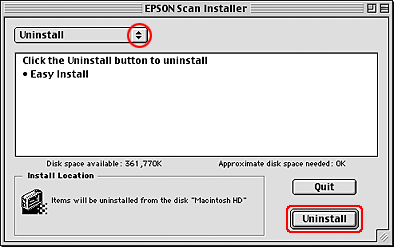
 | Turn on your Macintosh and insert the software CD into the CD-ROM drive. |
 | Double click the Mac OS X Driver folder. |
 | Double-click the EPSON Scan folder, and then double-click your preferred language folder. |
 | Double-click the application folder you want to uninstall, and then double-click the installer icon. |
If the Authenticate window opens, click the key icon, enter the administrator's name and password, click OK, and then click Continue.
 | Click Accept. The Installer dialog box appears. |
 | Select Uninstall from the pull-down menu at the top left, and then click Uninstall. |
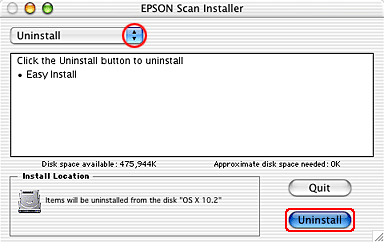
| Version 1.00E, Copyright © 2003, SEIKO EPSON CORPORATION |