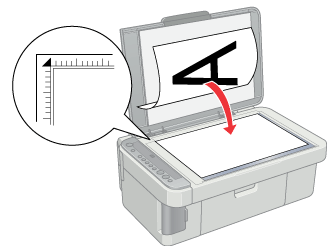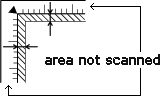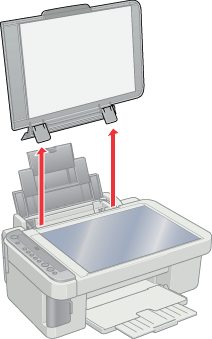|

Reference Guide
|
|
Scanning / How to Scan
Placing Photos and Documents on the Document Table
 Removing the document cover for thick or large documents
Removing the document cover for thick or large documents
Before scanning a document, remember to respect the rights of copyright owners. Do not scan published text or images without first checking the copyright status.
 |
Note:
|
 | -
Keep the document table clean.
|
|
 |
Open the document cover. Place the original document facing down on the document table. Make sure that the document is properly aligned.
|
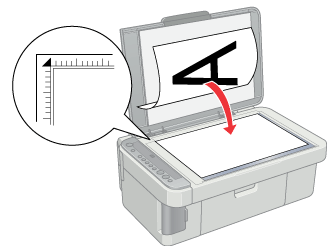
 |  |
Note:
|
 |  | -
Make sure the document is flat against the glass surface; otherwise the image becomes out of focus.
|
|
 |  | -
An area of up to 2.5 mm from the edge of the document table glass cannot be scanned.
|
|
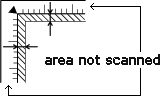
 |
Close the document cover gently so that the document does not move.
|
 |  |
Note:
|
 |  | -
To scan the document properly, close the document cover to prevent interference from external light sources.
|
|
 |  | -
Do not leave photographs on the document table for an extended period of time. They may stick to the glass of the document table.
|
|
 |  | -
Do not place heavy objects on top of this product.
|
|
Removing the document cover for thick or large documents
When you scan the thick or large document, you can remove the document cover.
 |
Note:
|
 | -
When you place a document without the document cover, press it down to make it flat.
|
|
 |
-
When you press the document, do not move it and do not add too much pressure.
|
|
Removing and installing the document cover
To remove the document cover, open the cover and pull it up.
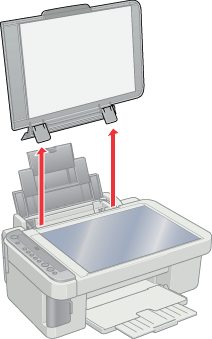
When replacing the document cover, insert the tabs back into the slots.
 |
Caution:
|
 | -
Do not use excessive force on the document cover, and do not twist it diagonally. Doing so may damage the document cover.
|
|
 | -
Do not open and shut the scanner unit without the document cover. This may cause injury to the user or malfunction of the unit.
|
|

[Top]
| Version 1.00E, Copyright © 2001, SEIKO EPSON CORPORATION |
![]()
Removing the document cover for thick or large documents