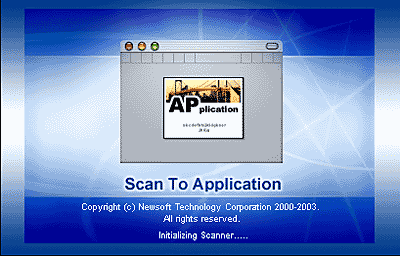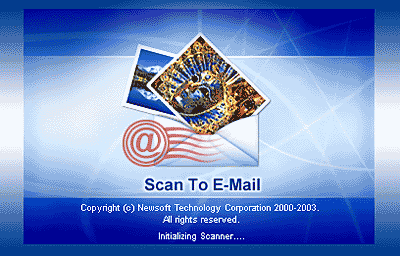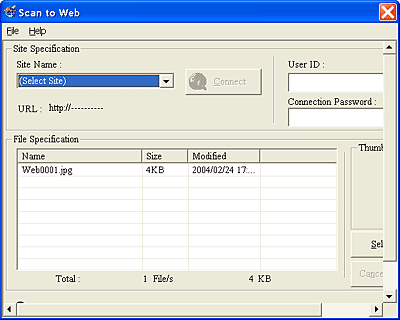|

Reference Guide
|
|
Scanning / Using EPSON Smart Panel
Applications in the EPSON Smart Panel Window
 Scan and Save
Scan and Save
 Copy Center
Copy Center
 Copy to Fax
Copy to Fax
 Scan to Application
Scan to Application
 Scan to E-mail
Scan to E-mail
 EPSON Photo Site
EPSON Photo Site
Scan and Save
Use this option to scan, convert, and then save an image to a specific folder. You can also convert an image using the PRINT Image Matching standard and add various color effects to the scanned image. When you click Scan and Save icon, the following dialog box appears. Click Scan and Save to start scanning or Scan with Options to change scanning settings.

 |
Note:
|

[Top]
Copy Center
Use this option to turn your scanner into a digital copy machine, with functions far more powerful and flexible than conventional copy machines. You can scan and then print images as photos, copy in various sizes, or place several photos on the same page. Before you print an image, you can see the effects of image adjustments using the Preview window. When you select Copy/Reprint Photos, the following screen appears.


[Top]
Copy to Fax
 |
Note:
|
 | |
This option is available when a fax application is installed on your computer.
|
|
Use this option like a fax machine, to scan an image on the document table and send it by fax using a fax application. When you select Copy to Fax, the Copy Utility screen appears. Images scanned using the Copy Utility are sent to the fax application.

[Top]
Scan to Application
Use this option to scan and then send images to a desired application for further editing. When you select Scan to Application, the following screen appears and the image is scanned from EPSON Scan.
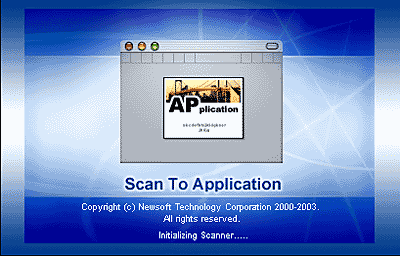

[Top]
Scan to E-mail
Use this option to scan an image and send it in an e-mail message. When you select Scan to E-mail, the following screen appears and the image is scanned from EPSON Scan.
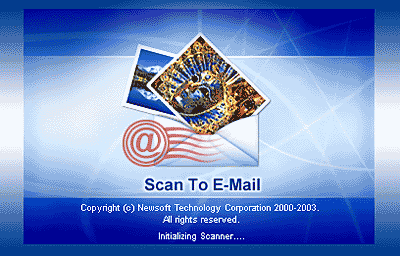

[Top]
EPSON Photo Site
Use this option to scan an image using the PRINT Image Matching technology, and then upload it to the EPSON photo-sharing site. When you select Epson Photo Site, the image is scanned from EPSON Scan and displayed in the Verify Assistant dialog box. Click Next. You see the following dialog box.
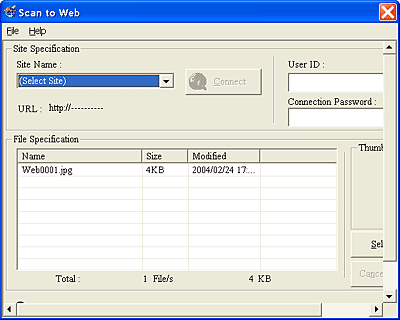
Click Upload to upload the image.
 |
Note:
|

[Top]
| Version 1.00E, Copyright © 2001, SEIKO EPSON CORPORATION |
![]()
Scan and Save
Copy Center
Copy to Fax
Scan to Application
Scan to E-mail
EPSON Photo Site