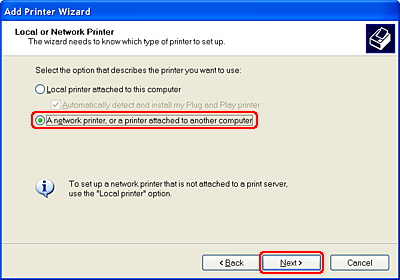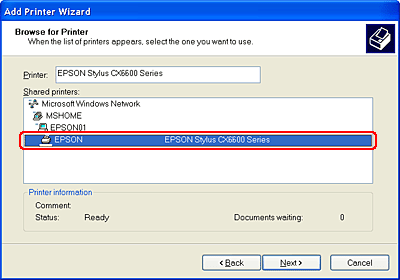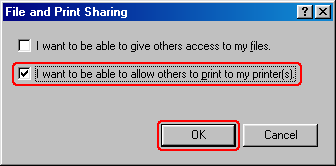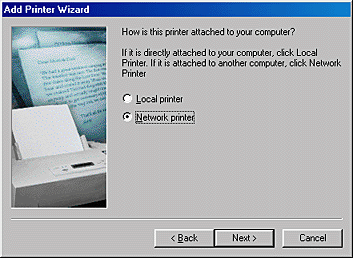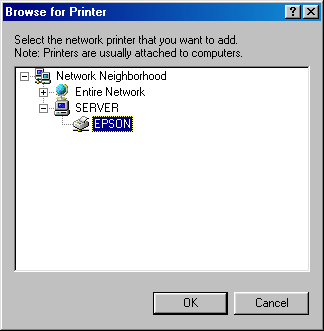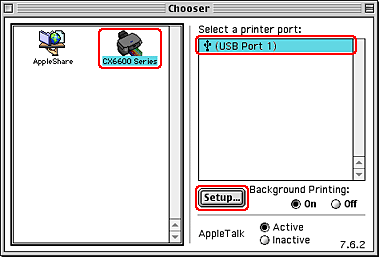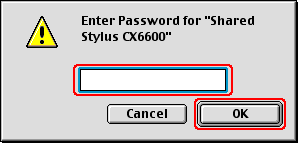|

Reference Guide
|
|
Printing / Other Information
Setting Up Your Stylus CX6600 on a Network
 For Windows XP and 2000
For Windows XP and 2000
 For Windows 98 and Me
For Windows 98 and Me
 For Mac OS 9
For Mac OS 9
 For Mac OS X
For Mac OS X
For Windows XP and 2000
This section tells you how to set up the CX6600 so that other computers on the network can use it.
 |
Note:
|
 | -
This section is written for small network users only. If you are on a large network and would like to share the CX6600, consult your network administrator.
|
|
 | -
To install software programs in Windows XP, it is necessary to log on with a Computer Administrator account. You cannot install software programs if you log in with a Limited account user.
After you install Windows XP, the user account is set as a Computer Administrator account.
|
|
 | -
To install software programs in Windows 2000, it is necessary to log on as a user with administrative privileges. (a user who belongs to the Administrators group.)
|
|
 | -
The illustrations in the following section pertain to Windows XP.
|
|
First, set up the CX6600 as a shared printer on the computer connected directly to the CX6600. Then, install the CX6600 printer driver to each computer that will access it through the network.
Setting up the CX6600 as a shared printer
To share the CX6600 with other computers on a network, follow the steps below to configure the computer connected directly to it.
 |
For Windows XP, click Start, Control Panel, then double-click Printers and Faxes. (If the Control Panel is in Category View, click Printers and Other Hardware, then click Printers and Faxes.)
For Windows 2000, click Start, point to Settings, then click Printers.
|
 |
Right-click the icon for the CX6600, then click Sharing.
|
 |
Select Share this printer, then type a name for the shared printer.
|
 |  |
Note:
|
 |  | |
Do not use spaces or hyphens in the share name.
|
|

If you want Windows XP or 2000 to automatically download printer drivers for computers that are running different versions of Windows, click Additional Drivers and select the environment and the operating systems for the other computers. Click OK, then insert the software CD into the CD-ROM drive.
 |
Click OK, or click Close if you installed additional drivers.
|
Accessing the CX6600 through a network
To use the CX6600 from other computers on a network, you must first install the printer driver on each computer that will access it. Follow the steps below.
 |
Note:
|
 |
For Windows XP, click Start, Control Panel, then double-click Printers and Faxes. (If the Control Panel is in Category View, click Printers and Other Hardware, then click Printers and Faxes.)
For Windows 2000, Click Start, point to Settings, then click Printers.
|
 |
Double-click the Add Printer icon. The Add Printer Wizard appears.
|
 |
Click Next.
|
 |
Select A network printer, or a printer attached to another computer, then click Next.
|
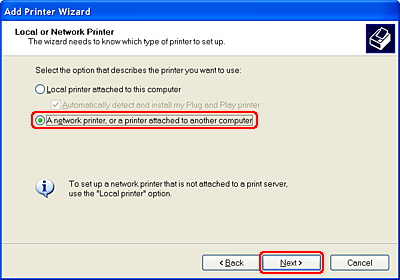
 |
On the next screen, click Next.
|
 |
Double-click the icon of the computer that is directly connected to the CX6600. Then, click the icon for the CX6600.
|
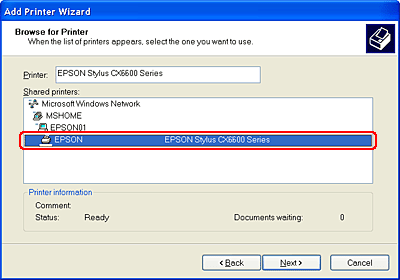
 |
Click Next and follow the on-screen instructions.
|
 |
Note:
|
 | |
Depending on the operating system and the configuration of the computer that the CX6600 is connected, the Add Printer Wizard may prompt you to install the printer driver from the printer software CD-ROM. In this case, click the Have Disk button and follow the on-screen instructions.
|
|

[Top]
For Windows 98 and Me
This section tells you how to set up the CX6600 so that other computers on a network can use it.
First, set up the CX6600 as a shared printer on the computer connected directly to it. Then, install the printer software on each computer that will access the CX6600 through the network.
 |
Note:
|
 | |
This section describes how to use the CX6600 as a shared printer on a network. To connect it directly to a network without setting it up as a shared printer, consult your network administrator.
|
|
Setting up the CX6600 as a shared printer
To share the CX6600 with other computers on a network, follow the steps below to configure the computer connected directly to it.
 |
Click Start, point to Settings, then click Control Panel.
|
 |
Double-click the Network icon.
|
 |
Click File and Print Sharing.
|
 |
Select the I want to be able to allow others to print to my printer(s) checkbox and click OK.
|
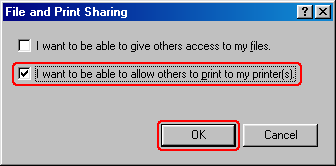
 |
In the Network dialog box, click OK.
|
 |
In the Control Panel, double-click the Printers icon.
|
 |  |
Note:
|
 |  | -
If a dialog box appears requesting that you insert the Windows Me or 98 CD-ROM, insert the CD into the CD-ROM drive, then follow the on-screen instructions.
|
|
 |  | -
If a dialog box appears requesting that you restart your computer, do so, open the Printers folder, then continue with step 7.
|
|
 |
Select the icon for the CX6600 in the Printers folder, then click Sharing on the File menu.
|
 |
Select Shared As, type the information for the CX6600 as required, then click OK.
|

Accessing the CX6600 through a network
To use the CX6600 from other computers on a network, you must install the printer driver on each computer that will access it. Follow the steps below.
 |
Note:
|
 |
Click Start, point to Settings, then click Printers.
|
 |
Double-click the Add Printer icon. The Add Printer Wizard appears.
|
 |
Click Next.
|
 |
Select Network printer, then click Next.
|
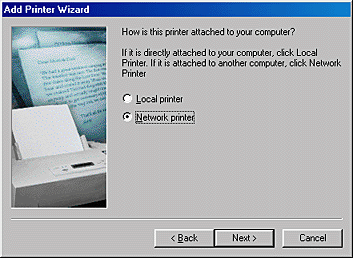
 |
On the next screen, click Browse.
|
 |
Double-click the icon of the computer that is directly connected to the CX6600. Then, click the icon for it.
|
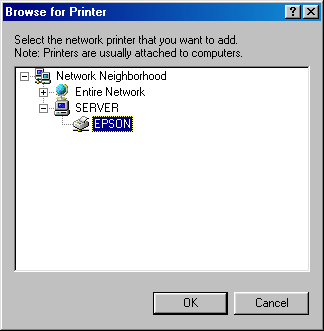
 |
Click OK and follow the on-screen instructions.
|

[Top]
For Mac OS 9
This section tells you how to set up the CX6600 so that you can use it on an AppleTalk network. By setting up the CX6600 as a shared printer, your local printer is connected to the network and can be used by other computers.
First, set up the CX6600 as a shared printer on the computer connected directly to it. Next, specify the network path to the CX6600 from each computer that will use it, and install the printer software on those computers.
Setting up the CX6600 as a shared printer
To share the CX6600 with other computers on an AppleTalk network, follow the steps below to configure the computer connected directly to it.
 |
Turn on the CX6600.
|
 |
Select Chooser from the Apple menu, click the icon for the CX6600, then select the port it is connected to.
|
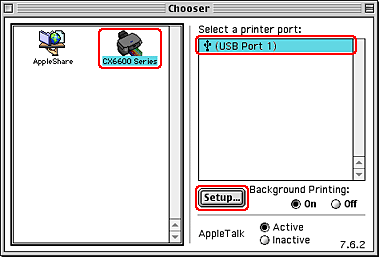
 |
Click the Setup button. The Printer Sharing Setup dialog box opens.
|

 |
Select the Share this Printer checkbox, then type the printer name and password information as necessary.
|
 |
Click OK. The name of the shared printer will appear in the port list in the Chooser.
|
 |
Close the Chooser.
|
Accessing the CX6600 through a network
To access the CX6600 from other computers on a network, follow the steps in this section for each computer that will access it.
 |
Turn on the CX6600.
|
 |
Install the printer software from the software CD-ROM.
|
 |
Select Chooser from the Apple menu. Click the icon for the CX6600 and select the printer port that you want to use from the Select a printer port list.
|
 |  |
Note:
|
 |  | |
Only printers that are connected to your current AppleTalk zone are available.
|
|

If the following dialog box appears, enter the password for the CX6600, then click OK.
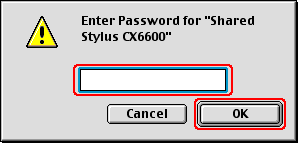
 |
Select the appropriate Background Printing radio button to turn background printing on or off.
|
 |
Close the Chooser.
|

[Top]
For Mac OS X
Use the Printer Sharing setting, which is a standard feature of Mac OS X 10.2 or later.
See your operating system's documentation for details.

[Top]
| Version 1.00E, Copyright © 2001, SEIKO EPSON CORPORATION |
![]()
For Windows XP and 2000
For Windows 98 and Me
For Mac OS 9
For Mac OS X