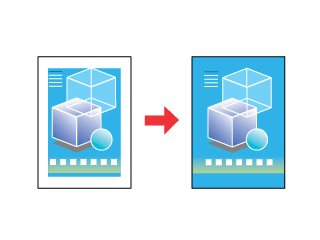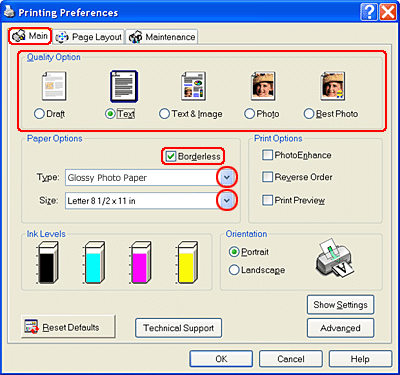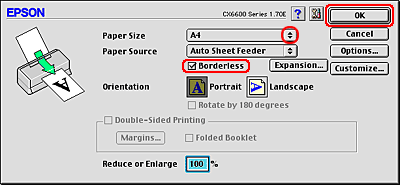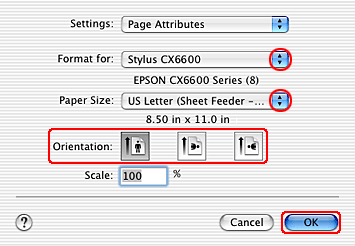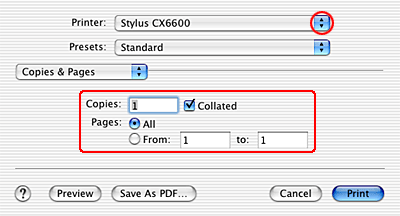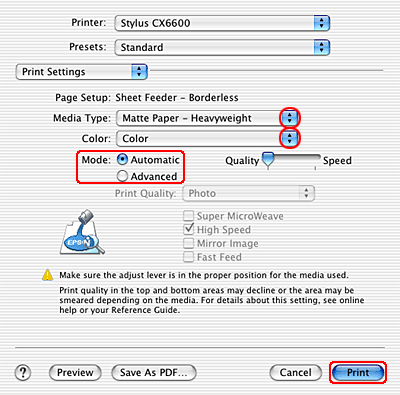|

Reference Guide
|
|
Printing / Various Printing Options
Borderless Printing
 Compatible media
Compatible media
 Preparing the print data
Preparing the print data
 Loading paper
Loading paper
 Driver settings for Windows
Driver settings for Windows
 Driver settings for Mac OS 9
Driver settings for Mac OS 9
 Driver settings for Mac OS X
Driver settings for Mac OS X
The CX6600 allows you to print without margins on all four sides of the paper. Follow the steps below to print Borderless documents and photos.
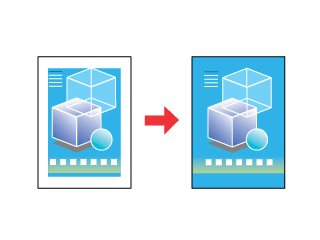
 |
Note:
|
 | |
This feature is not available for all media and driver settings.
|
|
Compatible media
You can use the following media when printing borderless documents and photos:
|
DURABrite Ink Glossy Photo Paper
|
Letter and 4 x 6 inch
|
|
Glossy Photo Paper or Photo Paper
|
Letter and 4 x 6 inch
|
|
Premium Semigloss Photo Paper
|
Letter
|
|
Matte Paper - HeavyWeight
|
Letter
|
 |
Note:
|
 | -
Printing with this feature takes longer than normal printing.
|
|
 | -
Print quality may decline in the top and bottom areas of the printout, or the area may be smeared when printing on media other than those listed above. Print a single sheet to check the quality before printing large jobs.
|
|

[Top]
Preparing the print data
Because this option enlarges the image to a size slightly larger than the paper size, the portion of the image that extends beyond the edges of the paper will not be printed.
When creating data in an application for print, you need to adjust the data to the size of the paper. If your application has margin settings, make sure they are set to zero before printing.

[Top]
Loading paper
After you have selected the media, load it into the sheet feeder. Refer to the following section for details.

[Top]
Driver settings for Windows
After you have loaded paper, select printer driver settings for Borderless printing.
 |
Access the printer driver.
|
 |
Click the Main tab, then select a Quality Option setting. For details, see online help.
|
 |
Click the Borderless checkbox.
|
 |
Select a paper Type setting.
|
 |
Select a paper Size setting.
|
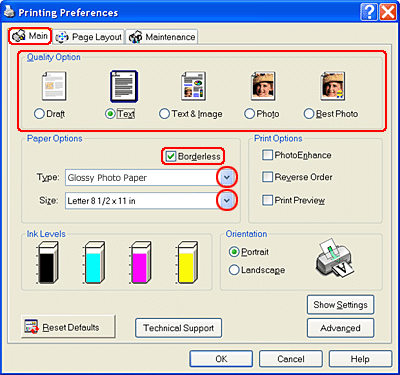
 |
Click OK to close the printer driver settings dialog box.
|
Click OK or Print to start printing. Print one test copy and examine the results before printing an entire job.
 |
Note:
|
 | -
You can control the amount of the image that extends beyond the edges of the paper during borderless printing. When the Borderless checkbox is selected on the Main menu, the Borderless Expansion slider becomes available on the Page Layout menu.
|
|
 | -
Print one test copy and examine the results before printing an entire job.
|
|

[Top]
Driver settings for Mac OS 9
After you have loaded paper, select printer driver settings for Borderless printing.
 |
Access the Page Setup dialog box.
|
 |
Select a Paper Size setting.
|
 |
Click the Borderless checkbox.
|
 |
Click OK to save the settings and close the Page Setup dialog box.
|
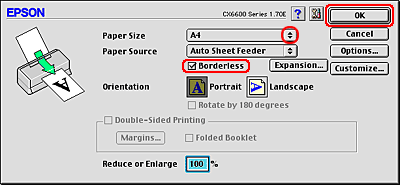
 |
Access the Print dialog box.
|
 |
Select a Media Type setting.
|
 |
Click Print to start printing.
|
 |
Note:
|
 | -
Print one test copy and examine the results before printing an entire job.
|
|
 | -
You can control the amount of the image that extends beyond the edges of the paper during borderless printing. When the Borderless checkbox is selected on the Page Setup dialog box, the Borderless Expansion slider becomes available.
|
|

[Top]
Driver settings for Mac OS X
After you have loaded the media, change your printer driver settings for Borderless printing.
 |
Access the Page Setup dialog box.
|
 |
Select Stylus CX6600 as the Format for setting.
|
 |
Select a Paper Size settings with the borderless attribute.
|
 |
Make the appropriate Orientation setting.
|
 |
Click OK to close the Page Setup dialog box.
|
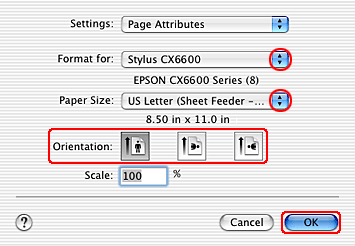
 |
Access the Print dialog box.
|
 |
Select Stylus CX6600 as the Print setting, then make the Copies & Pages settings.
|
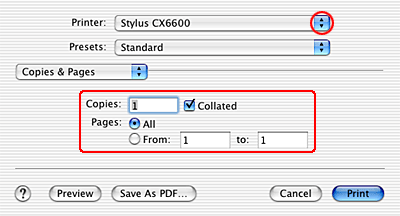
 |  |
Note:
|
 |  | |
The Copies & Pages settings available are a standard feature of Mac OS X. See your operating system's documentation for details.
|
|
 |
Select Print Settings from the pop-up menu.
|
 |
Select Media Type, Color, and Mode settings.
See online help for details.
|
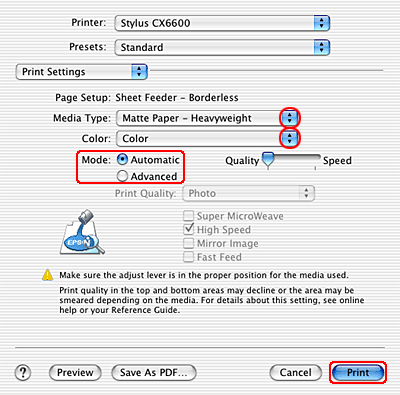
 |
Click Print to start printing.
|
 |
Note:
|
 | -
Print one test copy and examine the results before printing an entire job.
|
|
 | -
You can control the amount of the image that extends beyond the edges of the paper during borderless printing. See online help for details.
|
|

[Top]
| Version 1.00E, Copyright © 2001, SEIKO EPSON CORPORATION |
![]()
Compatible media
Preparing the print data
Loading paper
Driver settings for Windows
Driver settings for Mac OS 9
Driver settings for Mac OS X