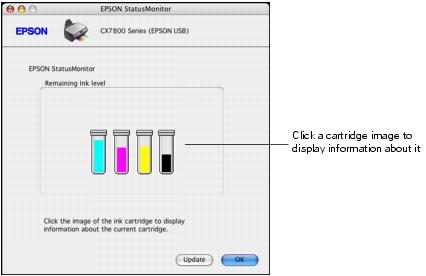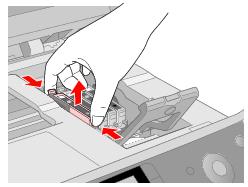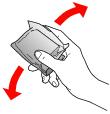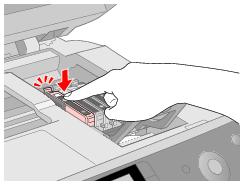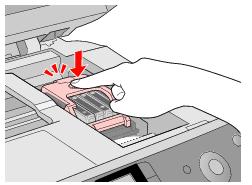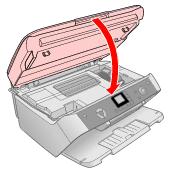Replacing an Ink Cartridge
- When an ink cartridge is low, you see the
 ink low icon in the upper-left corner of the LCD screen.
ink low icon in the upper-left corner of the LCD screen. - When printing or copying, a bar showing the low ink cartridge appears next to the
 ink low icon.
ink low icon. - When an ink cartridge is empty, the LCD screen displays the ink levels and indicates the empty cartridge. (You cannot print when a cartridge is empty.)
When a cartridge is more than six months old, you may need to replace it if printouts don't look their best. If the quality doesn't improve after cleaning and aligning the print head, you can replace the cartridge even if the  ink low icon is not displayed on the LCD screen.
ink low icon is not displayed on the LCD screen.
Checking the Ink Supply
To check your ink supply, do the following:
- Windows: Double-click the
 printer icon on your taskbar (in the lower right corner of your screen). You see a window like the following:
printer icon on your taskbar (in the lower right corner of your screen). You see a window like the following:

- Macintosh OS X: Open the Applications folder and select EPSON Printer Utility. Select your Epson Stylus CX7800 in the printer list, click OK, and select EPSON StatusMonitor.
You see a window like this:
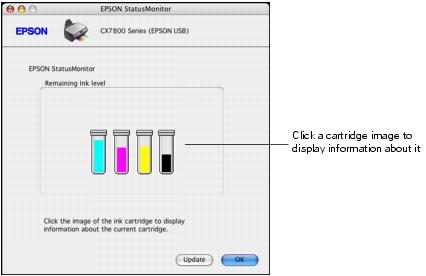
Purchasing Ink Cartridges
Use these Epson ink cartridges within six months of installing them and before the expiration date on the package.
|
Color
|
Part number
|
|
Black
|
T060120
|
|
Cyan
|
T060220
|
|
Magenta
|
T060320
|
|
Yellow
|
T060420
|
We recommend that you use genuine Epson cartridges. The use of other products may affect your print quality and could result in printer damage. Yields vary considerably based on images printed, print settings, paper type, frequency of use, and temperature. The printer ships with full cartridges and part of the ink from the first cartridges is used for priming the printer.
You can purchase genuine Epson ink and paper from an authorized Epson reseller. To find the nearest reseller, please call 800-GO-EPSON (800-463-7766). To purchase online, visit www.epsonstore.com (U.S. sales only). In Canada, please call (800) 463-7766 for reseller referral.
Ink Cartridge Precautions
Warning:
Keep ink cartridges out of the reach of children.
Be careful when you handle used ink cartridges; there may be ink remaining around the ink supply port. If ink gets on your skin, wash it off with soap and water. If it gets in your eyes, flush them immediately with water.
Caution:
Do not put your hand inside the Epson Stylus CX7800 or touch any cartridges during printing.
Install a new ink cartridge immediately after removing an empty one. Leaving cartridges uninstalled can dehydrate the print head and may prevent the Epson Stylus CX7800 from printing.
If you remove an ink cartridge for later use, protect the ink supply area from dirt and dust and store it in the same environment as the Epson Stylus CX7800. Note that there is a valve in the ink supply port, making covers or plugs unnecessary, but care is needed to prevent the ink from staining items that the cartridge touches. Do not touch the ink cartridge ink supply port or surrounding area.
Removing and Installing Ink Cartridges
Be sure you have a new ink cartridge before you begin. Once you start replacing a cartridge, you must complete all the steps in one session.
Caution:
Leave the empty cartridge installed until you have obtained a replacement, or the ink remaining in the print head nozzles may dry out. To ensure good results, use genuine Epson ink cartridges and do not refill them. Other products may cause damage to your Epson Stylus CX7800 not covered by Epson's warranty.
- Make sure the Epson Stylus CX7800 is on.
If an ink cartridge is empty, the LCD screen displays the ink levels and indicates the empty cartridge. Press the  Start button.
Start button.
If an ink cartridge is low, the  ink low icon appears on the LCD screen. Press the Setup/Utilities button. Use the
ink low icon appears on the LCD screen. Press the Setup/Utilities button. Use the  or
or  Photo/Options button to select Change Cartridges, then press the
Photo/Options button to select Change Cartridges, then press the  Start button. At the confirmation screen, press the
Start button. At the confirmation screen, press the  Start button again.
Start button again.
- Open the cartridge cover.

Caution:
Never attempt to open the cartridge cover while the print head is moving. Wait until the cartridges have moved to the replacement position.
- Squeeze the tab at the back of the cartridge and lift it straight out. Dispose of it carefully. Do not take the used cartridge apart or try to refill it.
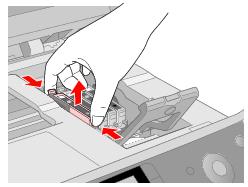
Warning:
If ink gets on your hands, wash them thoroughly with soap and water. If ink gets into your eyes, flush them immediately with water.
- Before you open the new ink cartridge package, shake it four or five times. Then remove it from the package.
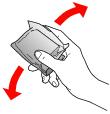
Caution:
Do not touch the green chip on the front of the cartridge. This can damage the ink cartridge.

- Place the new ink cartridge into the cartridge holder and push it down until it clicks into place.
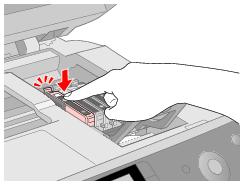
- Replace any other cartridges that need to be replaced.
- Close the ink cartridge cover and press it until it clicks into place.
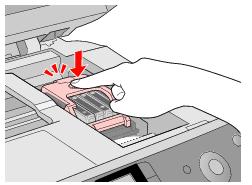
- Close the scanner.
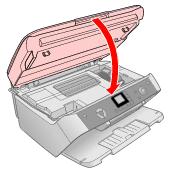
- Press the
 Start button. The Epson Stylus CX7800 begins charging ink and the
Start button. The Epson Stylus CX7800 begins charging ink and the  On light starts flashing and the LCD screen. This takes about one minute. When it's finished, the
On light starts flashing and the LCD screen. This takes about one minute. When it's finished, the  On light stops flashing and remains on.
On light stops flashing and remains on.
Caution:
Never turn off the Epson Stylus CX7800 while the  On light is flashing or you'll waste ink.
On light is flashing or you'll waste ink.
- Press the Setup/Utilities button to return to the previous mode.
 ink low icon in the upper-left corner of the LCD screen.
ink low icon in the upper-left corner of the LCD screen. ink low icon.
ink low icon.