![]()
Reference Guide
| Index | Help | Safety | ||||||||
| Contents | Glossary |
|
||||||||
|
|
|
|||||||||||||||||||||||||||||||||
How To
Improve character recognition
Potential text recognition problems
You can scan and convert documents to text data, and then edit them using with a word processing application. The technology that allows computers to "read" text from physical objects is called Optical Character Recognition (OCR). OCR requires a graphical representation of text to interpret, which usually comes from a scanned image.
 |
Follow all of the steps described in For text and line art. |
 | Import the scanned image into the OCR software. |
Use the Threshold slider to change the threshold value, monitoring the results of the changes in the Preview window. Adjusting the threshold value can make it easier for OCR to recognize characters.
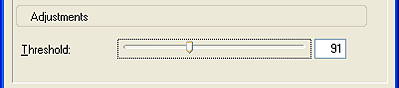
| Note: |
|
You can also select the Text Enhancement check box to improve text scanning (available in Office Mode only).
The quality of the text in your original document greatly affects the OCR results.
The following types of originals can make recognition difficult and should be avoided if possible:
Remember that OCR software cannot recognize handwritten characters.
 Previous |
 Next |
| Version 1.00E, Copyright © 2003, SEIKO EPSON CORPORATION |