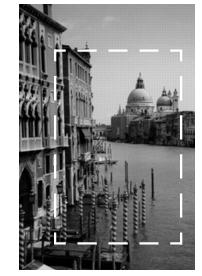
Here are some troubleshooting tips if you're having trouble setting up your scanner, scanning, or getting the quality you want from your scans.
Make sure you've selected the correct Document Type in EPSON Scan.
Make sure the optional automatic document feeder is installed correctly and securely connected to the OPTION connector on the back of the scanner. If you need to reinstall or reconnect it, restart your computer afterward.
Make sure the transparency unit is installed correctly and securely connected to the OPTION connector on the back of the scanner. If you need to reinstall or reconnect it, restart your computer afterward.
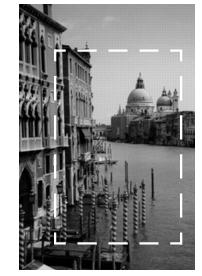
Adjust your scan settings. Try setting at a lower resolution (dpi), or scan only part of the image.
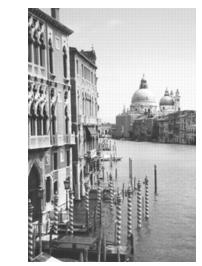
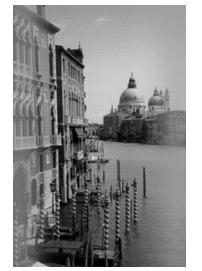
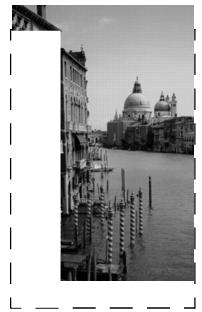
Check the position of your document. It may be placed at an angle on the document table. Align it so the horizontal and vertical edges are carefully aligned with the scales on the top and side of the document table.
Make sure the document is aligned with the scales on the top and side of the document table.
You can't judge the size of the printed image by what you see on your screen. The image size settings in your scanner software determine the size of the printed image.