![]()
Software Reference Guide
| Index | Search | Glossary | ||||||||
| Contents | Help |
|
||||||||
|
|
|
|||||||||||||||||||||||||||||||||
Understanding EPSON TWAIN Pro Features
Destination list
Destination button
Select the destination, or output device, where the scanned image is to be printed or displayed using the Destination list or button.

The Destination list contains the following predefined settings and any custom settings you have saved in the Destination dialog box. Click the arrows on the right to view all the available settings.
| Destination name |
Resolution | Unsharp Mask | |
| Line drawings and halftone images | Photos | ||
| Screen/Web | 96 dpi (for Windows) 72 dpi (for Macintosh) |
96 dpi (for Windows) 72 dpi (for Macintosh) |
off |
| Prepress 175 lpi | 350 dpi | 350 dpi | off |
| Prepress 150 lpi | 300 dpi | 300 dpi | off |
| Prepress 133 lpi | 266 dpi | 266 dpi | off |
| Prepress 120 lpi | 240 dpi | 240 dpi | off |
| LineWork Scan | 1200 dpi | 600 dpi | off |
| EPSON Stylus Printer (Fine) | 360 dpi | 150 dpi | off |
| EPSON Stylus Printer (Photo) | 720 dpi | 300 dpi | off |
| Laser Printer | 600 dpi | 200 dpi | off |
| Fax | 200 dpi | 200 dpi | off |
| OCR | 300 dpi | 300 dpi | off |
If you are using an EPSON Stylus printer and are printing scanned images with the Economy, Normal, or Fine Print Quality settings in your printer software, selecting EPSON Stylus Printer (Fine) is recommended. If you are printing with the SuperFine or Photo Print Quality settings, select EPSON Stylus Printer (Photo).
| Note: |
| The effects of the Destination settings cannot be viewed in the Preview window. |
The Destination button allows you to customize the Destination settings. To make your own settings, such as scanning resolution, click this button. The following dialog box appears.
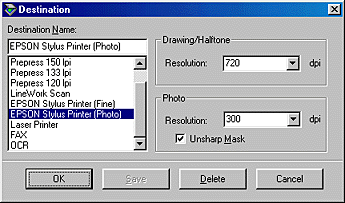
Predefined and custom setting names appear in the Destination menu.
Specify a scanning resolution for line drawing and halftone images, or photos.
| Note: |
|
|
|
|
If the colors in your scanned image don’t match those in your original document, try experimenting with the Unsharp Mask setting. Click the Destination button in the EPSON TWAIN Pro main window to display the Destination window, and then or deselect Unsharp Mask.
|
| Unsharp mask off |
|
| Unsharp mask on |
To apply the settings you made, click OK. To cancel the settings, click Cancel.
To save the settings you made, type a new name in the Destination Name box, and then click Save.
To delete a Destination setting, select the target setting name to be deleted in the Destination Name menu, then click Delete.
| Version 1.00E, Copyright © 2001, SEIKO EPSON CORPORATION |