 |
 |
|
||
 |
||||
Loading Documents in the Automatic Document Feeder
Document Specifications
The table below lists the sizes of paper you can load in the ADF.
|
Paper name
|
Measurements
|
Loading direction in ADF
|
|
A3
|
11.7 × 16.5 inches (297 × 420 mm)
|
Portrait
|
|
Ledger
|
11 × 17 inches (279.4 × 431.8 mm)
|
Portrait
|
|
B4
|
10.1 × 14.3 inches (257 × 364 mm)
|
Portrait
|
|
Legal
|
8.5 × 14 inches (215.9 × 355.6 mm)
|
Portrait
|
|
A4
|
8.3 × 11.7 inches (210 × 297 mm)
|
Portrait/Landscape
|
|
Letter
|
8.5 × 11 inches (215.9 × 279.4 mm)
|
Portrait/Landscape
|
|
B5
|
7.2 × 10.1 inches (182 × 257 mm)
|
Portrait/Landscape
|
|
Executive
|
7.25 × 10.5 inches (184.1 × 266.7 mm)
|
Portrait/Landscape
|
|
A5
|
5.9 × 8.3 inches (148.5 × 210 mm)
|
Portrait/Landscape
|
Load only documents that meet the following specifications.
|
Weight
|
50 to 127 g/m2 (0.1 to 0.3 lb/m2)
|
|
Paper type
|
High-quality bond or thermal paper
|
Make sure your documents meet the following conditions before loading them into the ADF.
The ink is dry.
The document has no holes and is not ripped or wrinkled.
The document has no staples, paper clips, or other objects attached to it; these may damage the feeder mechanism.
The document has no folds within 0.2 inches (5 mm) from the edges.
The document has no cut-out areas.
The document is not a multi-part form or bound.
The document has no rear carbon coating.
Loading Documents in the ADF
 Caution:
Caution:|
Do not feed photographs or valuable original artwork into the ADF; they may be damaged. Scan these documents on the document table instead.
Remove any documents from the document table and make sure there is no dust on the glass before loading documents in the ADF.
If you need to scan documents or photos from the document table glass while the ADF is installed, follow the instructions in Placing Documents on the Document Table With the ADF Installed.
|
 |
Slide the right edge guide on the input tray of the ADF all the way to the front.
|

 |
Place your stack of paper (up to 100 sheets) in the input tray with the printed side facing up and the bottom edge facing into the feeder. Slide the paper into the feeder until it meets resistance. Then slide the edge guide over to the edge of the paper.
|
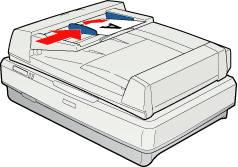
 Note:
Note:|
Do not load different size sheets.
|
To scan your documents using the ADF, see Scanning Using the Automatic Document Feeder.
Placing Documents on the Document Table With the ADF Installed
 Caution:
Caution:|
Do not place heavy objects on the document table glass and do not press the glass with too much force.
|
 |
Open the ADF.
|
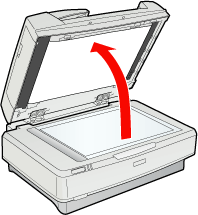
 |
Place your document or photo face-down on the document table. Make sure the upper left corner of the document or photo is against the corner of the scanner, next to the arrow mark.
|

 |
Close the ADF.
|
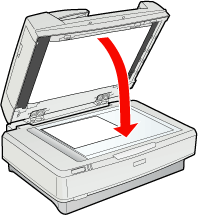
 Note:
Note:|
Opening the ADF while scanning is in progress will result in an option error and may result in a paper feeding error.
|
To scan your documents using the document table when the ADF is installed, see one of these sections.
Office Mode: Scanning in Office Mode
Home Mode: Scanning in Home Mode
Professional Mode: Scanning in Professional Mode
