Placing Originals on the Document Table
 Placing Large or Thick Documents Placing Large or Thick Documents
Before scanning a document, remember to respect the rights of copyright owners. Do not scan published text or images without first checking their copyright status.
 |
Caution: |
 |
|
Do not place heavy objects on the document table glass and do not press the glass with too much force.
|
|
 |
Note: |
 |
Open the ADF.
|

 |
Place your document or photo on the document table, face down on the glass. Make sure the top of the document or photo is against the upper left corner of the document table.
|
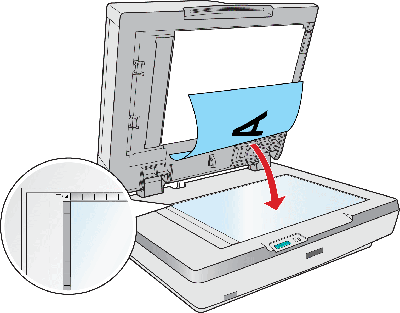
 |
If you are scanning multiple documents or photos at once, position each one at least 0.8 inches (20 mm) away from the others.
|

 |  |
Note: |
 |
Close the ADF gently so that your original does not move.
|
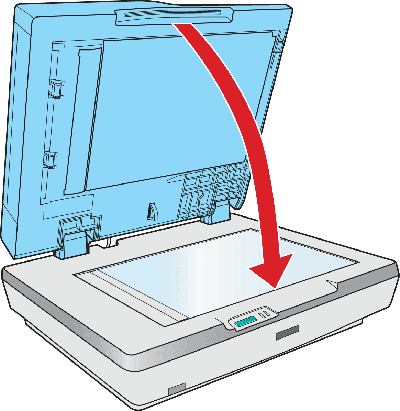
 |  |
Note: |
To scan your document or photo, see Starting a Scan With the Start Button.
Placing Large or Thick Documents
Follow these steps to scan a large or thick document on the document table:
 |
Place a large or thick document on the document table.
|
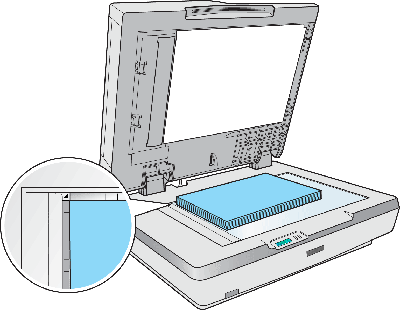
 |
Close the ADF and hold it down firmly as you scan.
|
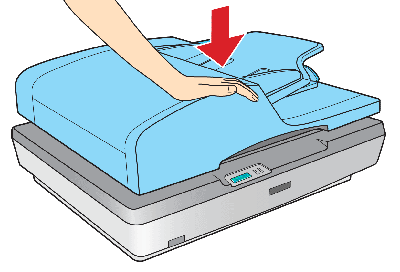
| 

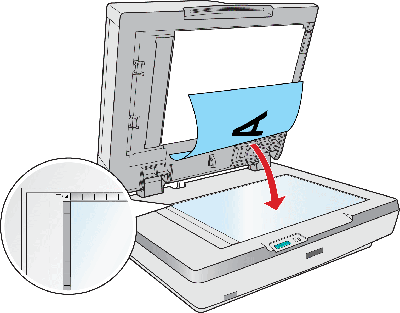

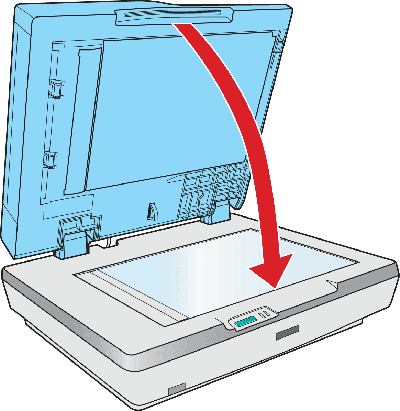
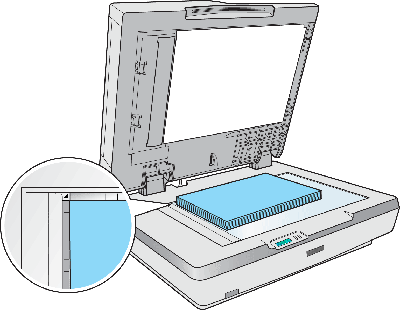
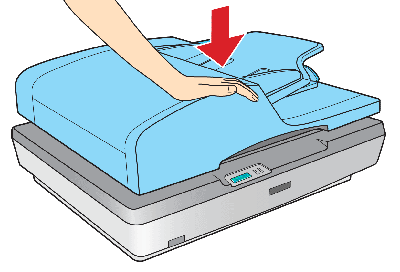



 Placing Large or Thick Documents
Placing Large or Thick Documents





 Top
Top