 Start button. The default jobs and the actions they perform are described in the table below.
Start button. The default jobs and the actions they perform are described in the table below. |
 |
|
||
 |
||||
Setting Up the LCD Screen Menu List
Each item on the LCD screen opens a pre-selected job when you select and press the  Start button. The default jobs and the actions they perform are described in the table below.
Start button. The default jobs and the actions they perform are described in the table below.
 Start button. The default jobs and the actions they perform are described in the table below.
Start button. The default jobs and the actions they perform are described in the table below. Note for Mac OS X users:
Note for Mac OS X users:|
Only the job number is displayed on the LCD screen. To confirm the job settings, check the Button Settings tab in the Epson Event Manager main window. See Assigning a Job in Epson Event Manager to the LCD Menu for instructions.
|
|
Job name
|
Default action
|
|
B&W PDF-Simplex
|
Scans into Black and White images. The scanner scans only one side of the documents and saves into PDF format.
|
|
Color PDF-Simplex
|
Scans into Color images. The scanner scans only one side of the documents and saves into PDF format.
|
|
B&W PDF-Duplex
|
Scans into Black and White images. The scanner scans both sides of the documents and saves into PDF format.
|
|
Color Jpeg to E-mail
|
Scans into Color images. After you scan, the Send File Via E-mail window appears.
|
Assigning a Job in Epson Event Manager to the LCD Menu
You can configure any of the LCD screen menu items to open a job in the Epson Event Manager to make scanning your projects even quicker.
 |
Do one of the following to start Epson Event Manager:
|
Windows: Click the  start button icon or Start > Programs or All Programs > Epson Software > Event Manager.
start button icon or Start > Programs or All Programs > Epson Software > Event Manager.
Mac OS X: Select Applications > Epson Software, and double-click the Launch Event Manager icon.
You see the Button Settings tab in Epson Event Manager.
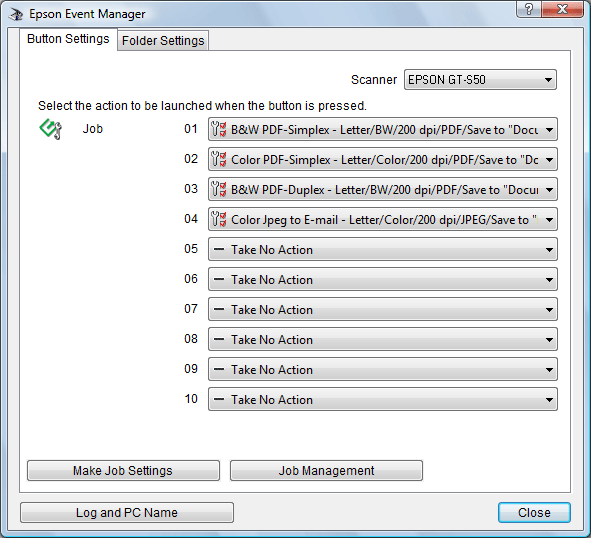
 |
Select your scanner from Scanner.
|
 |
Click the arrow next to a job description, then select a preset job or go to step 4 to create a new job. The preset jobs are listed below.
|
Scan and Save: Epson Scan starts. See Scanning Documents for instructions.
Scan and Copy: Copy Utility starts. See Using the Scanner as a Copier for instructions.
Copy to Fax: Copy Utility starts. See Using the Scanner as a Copier for instructions.
 |
If you want to create a job, click Make Job Settings. Click New, enter the Job Description and make the necessary Scan Settings, and then click OK.
|

 Note:
Note:|
After you finish the job settings, go back to step 3 and select the job you created.
|
 |
Click Close to close the Epson Event Manager window.
|
Now you can scroll through the LCD screen menu list, select the job you assigned, and press the  Start button to start the scan.
Start button to start the scan.
 Start button to start the scan.
Start button to start the scan. Note:
Note:|
If you need help using Epson Event Manager, do one of the following:
For Windows: Click the
 icon in the upper right corner of the screen. icon in the upper right corner of the screen.For Mac OS X: Click Help, then Epson Event Manager Help. |
Assigning a Program With Windows 7 and Windows Vista
 |
Click the
|
 |
Click Hardware and Sound, then Devices and Printers (Windows 7) or Scanners and Cameras (Windows Vista).
|
 |
Right-click your scanner’s icon and select Scan Properties (Windows 7) or Properties (Windows Vista).
|
 |
Click Yes or Continue in the User Account Control window.
|
 |
Click the Events tab.
|

 |
In the Select an event list, make sure Start Button is selected.
|
 |
In the Start this program list, choose the program you want to assign. Only compatible programs appear in the list.
|
 Note:
Note:|
If you want to be given a choice of programs whenever you press the
 Start button, click the Prompt for which program to run radio button instead. If you want to disable the button from opening a program, click the Take no action radio button instead. Start button, click the Prompt for which program to run radio button instead. If you want to disable the button from opening a program, click the Take no action radio button instead. |
 |
Click OK.
|
Now whenever you press the  Start button, the program you assigned opens.
Start button, the program you assigned opens.
 Start button, the program you assigned opens.
Start button, the program you assigned opens. Note:
Note:|
To run a job from the LCD screen menu when the
 Start button is pressed, Epson Event Manager must be assigned in the Start this program list. Start button is pressed, Epson Event Manager must be assigned in the Start this program list. |
Assigning a Program With Windows XP
 |
Click Start > Control Panel > Scanners and Cameras.
|
 |
Right-click your scanner’s icon and select Properties.
|
 |
Click the Events tab.
|
 |
In the Select an event list, make sure Start Button is selected.
|
 |
In the Start this program list, choose the program you want to assign. Only compatible programs appear in the list.
|
 Note:
Note:|
If you want to be given a choice of programs whenever you press the
 Start button, click the Prompt for which program to run radio button instead. If you want to disable the button from opening a program, click the Take no action radio button instead. Start button, click the Prompt for which program to run radio button instead. If you want to disable the button from opening a program, click the Take no action radio button instead. |
 |
Click Apply, then click OK.
|
Now whenever you press the  Start button, the program you assigned opens.
Start button, the program you assigned opens.
 Start button, the program you assigned opens.
Start button, the program you assigned opens. Note:
Note:|
To run a job from the LCD screen menu when the
 Start button is pressed, Epson Event Manager must be assigned in the Start this program list. Start button is pressed, Epson Event Manager must be assigned in the Start this program list. |
Assigning a Program With Windows 2000
 |
Click Start > Settings > Control Panel.
|
 |
Double-click the Scanners and Cameras icon.
|
 |
Select your scanner icon and click Properties.
|
 |
Click the Events tab.
|
 |
In the Scanner events list, make sure Start Button is selected.
|
 |
In the Send to this application list, click the check box for the program you want to assign. Only compatible programs appear in the list.
|
 Note:
Note:|
If you want to be given a choice of programs whenever you press the
 Start button, select more than one program in the list. If you want to disable the button from opening a program, click the Disable device events check box instead. Start button, select more than one program in the list. If you want to disable the button from opening a program, click the Disable device events check box instead. |
 |
Click Apply, then click OK.
|
Now whenever you press the  Start button, the program you assigned opens.
Start button, the program you assigned opens.
 Start button, the program you assigned opens.
Start button, the program you assigned opens. Note:
Note:|
To run a job from the LCD screen menu when the
 Start button is pressed, Epson Event Manager must be assigned in the Send to this application list. Start button is pressed, Epson Event Manager must be assigned in the Send to this application list.You must restart your computer before using the newly assigned
 Start button. Start button. |
