 |
 |
|
||
 |
||||
Scanning to a SharePoint Server or Cloud Service (Windows only)
You can use Document Capture Pro to upload scanned images to a SharePoint server or a cloud service.
 |
Load your documents (up to 75 pages) into the input tray with the printed side facing down and the top edge facing into the feeder. See Loading Documents for instructions.
|
 |
Do one of the following to start Document Capture Pro:
|
Windows 8.x: Navigate to the Apps screen and select Document Capture Pro.
Windows (other versions): Click the  start button icon or Start > All Programs or Programs > Epson Software > Document Capture Pro.
start button icon or Start > All Programs or Programs > Epson Software > Document Capture Pro.
You see a window like this:
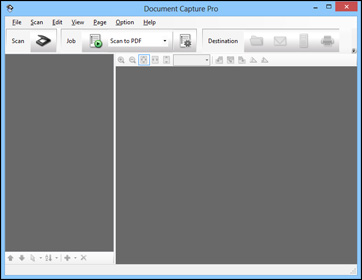
 |
Click the
|

 |
Select any displayed scan settings you want to use.
|
 Note:
Note:|
See the Help information in Document Capture Pro for details.
|
 |
If you want to select detailed scan settings, click Detailed Settings. Select any scan settings you want to use and click OK.
|
 Note:
Note:|
When you select this option, Epson Scan starts. See Scanning Documents Using Epson Scan for details on selecting settings in the Epson Scan window.
|
 |
Click Scan. You see a preview of your scan in the Document Capture Pro window.
|
 |
Check the scanned images and edit them as necessary.
|
 |
Click one of the cloud service Destination icons to choose where to save your scanned file.
|
 Note:
Note:|
You may need to click the arrow next to the icons in order to see all of them. The available icons may vary, depending on the software version you are using.
|
 |
Select your Destination settings.
|
 Note:
Note:|
The settings may vary, depending on the software version you are using. See the Help information in Document Capture Pro for details.
|
 |
Select any other scan settings as necessary, and click Send. Your originals are scanned and uploaded to the indicated server.
|
 Note:
Note:|
You can also create a scan job for uploading scanned images to a SharePoint server or a cloud service. You can use the scan job when you scan with Document Capture Pro or when you scan using the Document Capture Pro option on the product control panel.
|