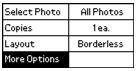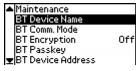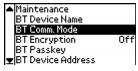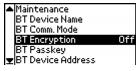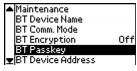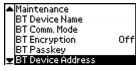Printing Wirelessly From a Bluetooth Device
To send and print photos wirelessly from Bluetooth-enabled devices, such as digital still cameras, digital video cameras, PDAs, mobile phones, and computers, you can use the optional Bluetooth Photo Print Adapter, available from Epson.
The Epson Bluetooth Photo Print Adapter (part# C12C824142) is available from your local retailer or the Epson StoreSM at (800) 873-7766, or you can visit our web site at www.epsonstore.com (U.S. sales only). In Canada, please call (800) 463-7766 for dealer referral.
Note: While PictureMate complies with the Bluetooth specification, it is not guaranteed to work with all devices enabled with Bluetooth wireless technology.
The communication range of this product is approximately 33 feet (10 meters); however, this may vary depending on conditions, including obstacles between devices, signal quality, magnetic fields, static electricity and electromagnetic interference, software, operating system, reception sensitivity, and antenna performance.
The following profiles are available: Basic Imaging Profile (BIP), Hardcopy Cable Replacement Profile (HCRP), and Object Push Profile (OPP).
Caution: Do not remove the adapter while it is communicating with another device or while PictureMate is printing (while the blue light is flashing). Doing so may cause PictureMate to malfunction.
See these sections for information:
Printing With Bluetooth
- Make sure PictureMate is on but not printing.
Caution: Do not connect the Bluetooth Photo Print adapter while PictureMate is printing; this may cause PictureMate to malfunction.
- Fold up the top of the Bluetooth Photo Print Adapter.

- Plug the adapter into the USB port on the back.

Note: The Bluetooth Photo Print adapter light comes on for one second. If the light does not turn on, disconnect the adapter, then reconnect it.
- Make sure you are within about 30 feet of PictureMate, then select the photo you want to print from your Bluetooth device and send it to PictureMate as follows:
- For Windows, send photos directly to PictureMate with your Bluetooth file sharing program. See the documentation included with your computer's Bluetooth adapter for details on setting up Bluetooth file sharing and sending files.
- For a Macintosh with Mac OS X 10.2 or later, double-click the Bluetooth File Exchange utility in your Utilities folder. Then follow the on-screen steps to choose a photo file, discover your printer, and send the photo.
- For cell phones and PDAs, see your product's documentation for instructions on setting up Bluetooth file sharing and sending files.
Printing starts automatically.
Note: To print from a device with encryption, to use pairing, to use a passkey, or to adjust Bluetooth settings, see Choosing Bluetooth Settings.
Disconnecting the Bluetooth Photo Print Adapter
Make sure PictureMate isn't printing, then pull the adapter out from the USB connector, as shown.
Caution: Do not remove the adapter when the blue light is flashing; this may cause PictureMate to malfunction.
Choosing Bluetooth Settings
If necessary, use the PictureMate buttons to choose settings for Bluetooth wireless communication. You may need to enter a passkey for PictureMate, or turn on encryption, depending on the settings for the Bluetooth-enabled device from which you want to print.
- Press the
 button on PictureMate to choose More Options and press OK.
button on PictureMate to choose More Options and press OK.
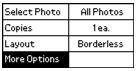
- Press the
 button to see the Bluetooth options:
button to see the Bluetooth options:
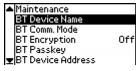
- Choose settings in the Bluetooth option menus listed below.
|
Option
|
Settings
|
Description
|
|
BT Device Name
|
PictureMate-(number)
(Default = 0)
|
If multiple Bluetooth-enabled printers are in the same communication range, you can distinguish them by assigning each a unique number (from 0 through 9). To make the Device Name Setting take effect, turn PictureMate off and then back on.
|
|
BT Comm. Mode
|
Discoverable
|
This mode allows Bluetooth-enabled devices to freely discover PictureMate and send print jobs.
|
|
Not discoverable
|
This mode prevents unknown devices from discovering the printer. To print in this mode, first search for PictureMate once in Discoverable mode. After your device has discovered PictureMate, it will subsequently be able to communicate with and print from it in this mode.
|
|
Pairing (Bonding)
|
This mode requires that a four-digit Passkey be entered into a device before it can communicate with and print from PictureMate.
|
|
BT Encryption
|
On/Off
(Default = Off)
|
Select On to encrypt communication. Encryption requires that a four-digit Passkey be entered into a device before it can communicate with and print from PictureMate.
|
|
BT Passkey
|
Any four-digit number
(Default = 0000)
Bluetooth PIN
|
The Passkey Setting allows you to set the four-digit Passkey that must be entered into a device before printing if Pairing (Bonding) is selected as the Communication Mode or if Encryption is On.
|
|
BT Device Address
|
Set at the factory
(Example) 11-11-11-11-11-11
|
Displays the unique Bluetooth Device Address of PictureMate.
|