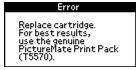
Your PictureMate will let you know when the photo cartridge is low or empty. When the photo cartridge is low, it's a good idea to get a new PictureMate Print Pack, which includes a new PictureMate Photo Cartridge (ink) and PictureMate Photo Paper. See Buying a PictureMate Print Pack for more information.
When PictureMate's photo cartridge is expended, you see this message on its LCD screen:
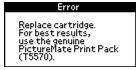
Tip: If you see this message while printing, you can still replace the photo cartridge and continue the current print job. Just replace it without turning off and unplugging PictureMate.
You can check the ink level any time PictureMate is not printing. See Checking Your Cartridge Status (Ink Level).
Caution: Do not attempt to refill the photo cartridge. This could result in damage to PictureMate.
When the photo cartridge needs to be replaced and you are out of paper, see these sections:
You can check the approximate level of ink in your photo cartridge on the PictureMate LCD screen or with your computer software. Go to the appropriate section:
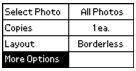
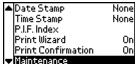
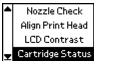
You see a screen with the approximate ink level in your photo cartridge.
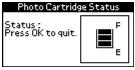
Note: If the status (ink level) is down to only one bar, you should buy a new PictureMate Print Pack. See Buying a PictureMate Print Pack for details.
You can check the amount of ink remaining in the photo cartridge using EPSON Status Monitor 3 or the progress meter.
Open EPSON Status Monitor 3 in one of the following ways.
A screen displays the remaining amount of ink.
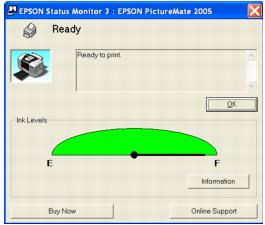
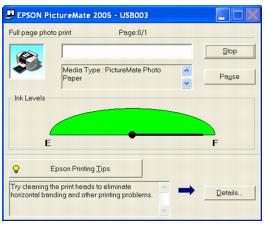
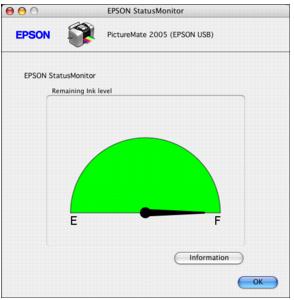
The PictureMate Print Pack (part# T5570) has everything you need to print in one box: 100 sheets of PictureMate Photo Paper and a new PictureMate Photo Cartridge.

Note: If you are out of PictureMate Photo Paper, but do not see the Replace cartridge message, you can still print. Use Epson Premium photo paper, borderless 4 × 6 inches for optimal print quality and prints that resist water, smudging, and fading.
You can buy a Print Pack wherever PictureMate is sold or from retailers that sell printer supplies.
For product information and to find the nearest authorized dealer, please call 800-GO-EPSON (800-463-7766).
You can also buy Print Packs from the Epson Store at www.epsonstore.com (U.S. sales only). In Canada, please call (800) 463-7766 for dealer referral.
Note: Use your photo cartridge within six months of installing it and before the expiration date on the package.
Visit www.MyPictureMate.com for information about PictureMate, special offers, and accessories.
Make sure you have a new PictureMate Photo Cartridge before you begin. Once you start replacing a cartridge, you must complete all the steps in one session.
Tip: If you see the Replace cartridge message while printing, you can still replace the photo cartridge and continue the current print job. Just replace it without turning off and unplugging PictureMate.
Caution: To ensure good results, use a genuine Epson PictureMate Photo Cartridge and do not refill it. PictureMate calculates the amount of ink remaining using an IC chip on the photo cartridge, so even if the cartridge is refilled, the IC chip will report that it is empty. Other products may cause damage to your printer not covered by Epson's warranty.
Do not use a photo cartridge if the date on the package has expired.
Do not leave a photo cartridge or PictureMate exposed to heat or direct sunlight.




Warning: Keep ink cartridges out of the reach of children and do not drink the ink.
If ink gets on your hands, wash them thoroughly with soap and water. If ink gets in your eyes, flush them thoroughly with water. If discomfort or vision problems continue after flushing, see a doctor immediately.

Caution: Don't touch the circuit board. Install the photo cartridge immediately after you remove it from its package. If you leave a cartridge unpacked for a long time before using it, normal printing may not be possible.

If either side is sticking out, remove the cartridge and reinsert it so the cartridge is straight.
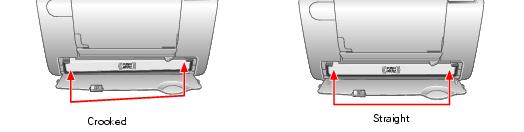

Caution: If the cartridge is not inserted correctly, ink may leak out.

