
Options
You can scan slides and film strip in the 4 x 5 inch (101.6 x 127 mm) scanning area of the Film Adapter.
 | Note: |
|
|
Follow the steps below to load film or slides.
 | Caution: |
| Hold the film at the edges, or else use gloves. Touching the film surface with bare hands can leave fingerprints or other traces on the film. |
 | Open the top of the Film Adapter, holding the base down. |
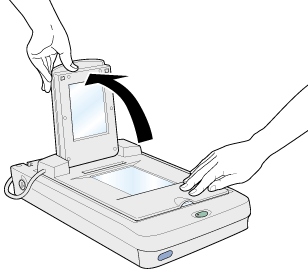
 | Load the transparency to be scanned face down on the scanner's document table in the window of the Film Adapter as shown below. |
Loading 35 mm strip film
Loading 35 mm strip film (to be scanned from EPSON Photo Print)
Loading 120/220 (6 cm x 9 cm) film
Loading 4 x 5 inch film
Loading slides
Loading slides (to be scanned from EPSON Photo Print)
If you are scanning 35 mm strip film, use the 35 mm film holder to set the film.

 | Note: |
| Place the film holder on the document table in alignment with the upper left-hand corner of the Film Adapter. |
If you are scanning 35 mm strip film using EPSON Photo Print, use the 35 mm film holder for use with EPSON Photo Print to set the film.

 | Note: |
| Place the film holder on the document table in alignment with the upper right-hand corner of the Film Adapter. |
When scanning 120/220 (6 cm x 9 cm) or similar film, use the film holder as shown below.
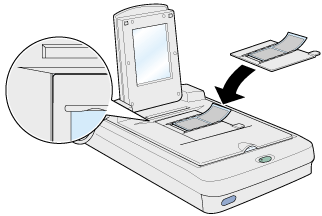
If the film size is 4" x 5" or similar, use the film holder as shown below.
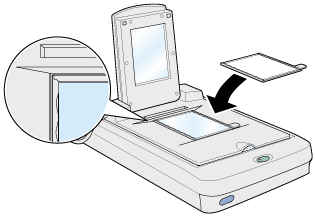
If you are scanning slides or transparencies which will not fit in the film holders, place them directly on the document table.
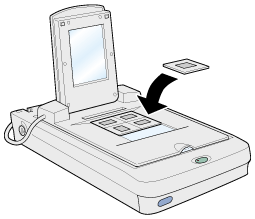
If you are scanning slides or transparencies using EPSON Photo Print, place them one at a time directly on the document table in alignment with the upper right-hand corner of the Film Adapter.

 | Close the unit. |
 | Note: |
|
|
|
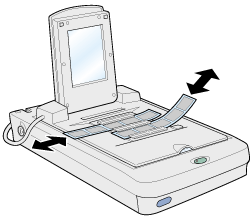
|
|
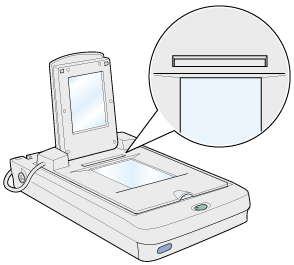
 Previous |
 Next |