![]()
Reference Guide
| Index | Search | Glossary | ||||||||
| Contents | Help |
|
||||||||
|
|
|
|||||||||||||||||||||||||||||||||
How To
You can scan multiple photos and documents placed together on the document table as separate images.
| Note: |
|
Follow the steps below to scan multiple images using Professional Mode.
 | Place documents or photos on the document table. See Placing Documents and Photos for details. |
| Note: |
|
 | Start EPSON Scan and select Professional Mode. For details on how to select the scanning mode, see Changing the scanning mode. |
The following window appears.
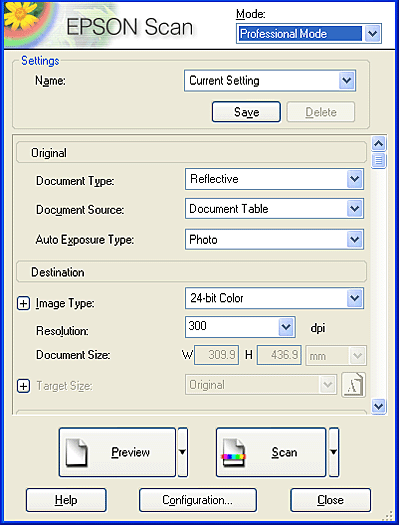
 | Specify Original and Destination settings for your images. |
 | Click Preview to preview the images. |
| Note: |
|
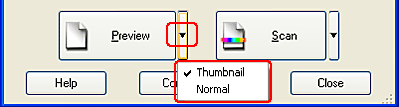
 |
In the Thumbnail Preview window: EPSON Scan automatically locates the photos and previews them as thumbnail images. Select the number check box of each image you want to scan. |
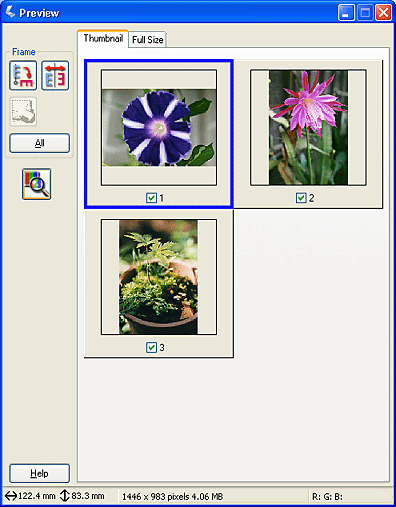
| Note: |
|
|
In the Normal Preview window:
You can create marquees on each previewed image to select the areas you want to scan. You can create up to 50 marquees. For more details, see Using marquees.
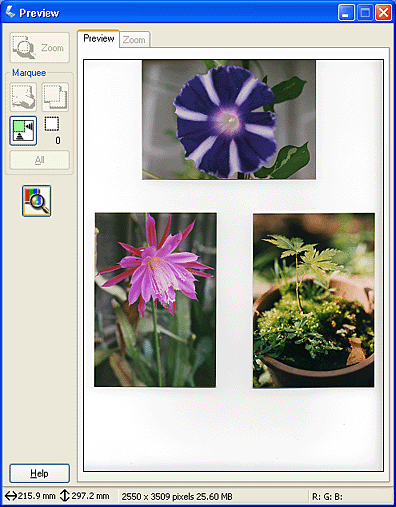
| Note: |
|
 | Specify Adjustment settings, if necessary. (You may need to scroll to the bottom of the screen.) |
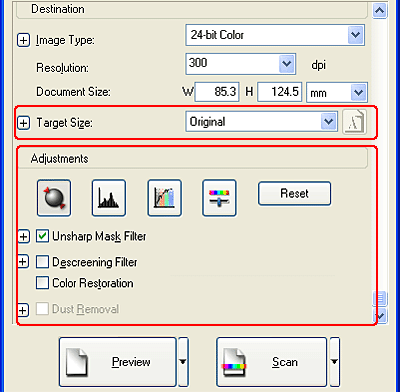
| Note: |
|
 |
Click Scan to start scanning. The scanned images are sent to the application or saved in the specified folder. |
 Previous |
 Next |
| Version 1.00E, Copyright © 2001, SEIKO EPSON CORPORATION |