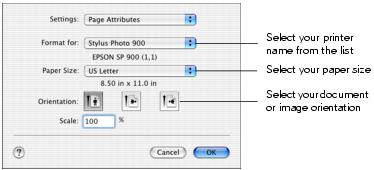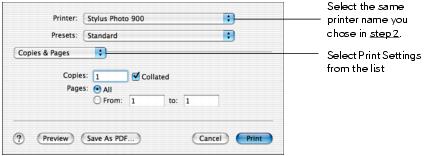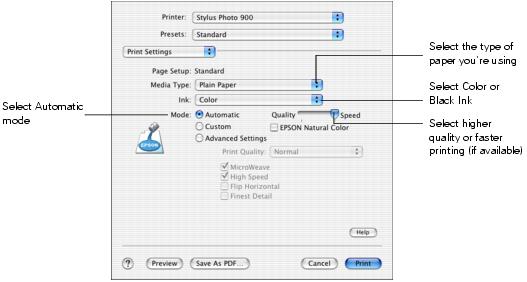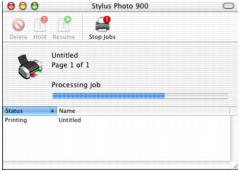- From the File menu, select Page Setup. Select the following settings:
- Click OK to close the Page Setup window.
- From the File menu, select Print. You see a window like this one:
- Select the following settings:
- Choose your paper from the Media Type list. See Selecting the Correct Paper Type for details.
- Select Color to print a color document or black and white photograph. To print a black text document, click Black.
- Choose Automatic to get good printing results for most projects.
- Set the slider to Quality to select high-quality printing, or Speed for faster printing. (The slider is not available for all paper types.)
- You can also do the following:
- Click
 to reduce/enlarge your printed image, print multi-page layouts, or add a watermark.
to reduce/enlarge your printed image, print multi-page layouts, or add a watermark. - Click
 to control background printing and schedule print jobs.
to control background printing and schedule print jobs. - Click
 , then click Preview to preview your printout.
, then click Preview to preview your printout. - Click
 to check your ink levels.
to check your ink levels. - Click Print.
- If you turned on background printing, you can select EPSON Monitor IV from the Application menu in the upper right corner of your screen. You see the EPSON Monitor window:
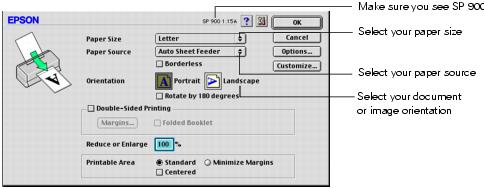
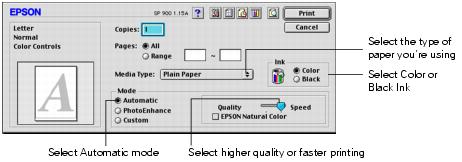
Note: The Quality setting on this screen gives you the best combination of quality and print speed for most prints. For the highest print quality (Photo RPM) on selected papers, click Custom then click the Advanced button and see Customizing Macintosh Print Settings for instructions on selecting Photo RPM.
Tip: For more information about printer settings, click the ? button.
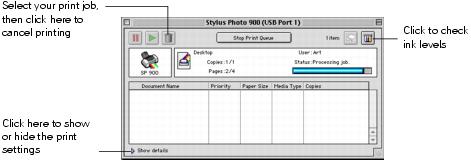
Note: If you're not using background printing and you need to cancel printing, hold down the ![]() key and press the . (period) key.
key and press the . (period) key.