![]()
Scanner Reference
| Index | Search | Glossary | ||||||||
| Contents | Help |
|
||||||||
|
|
|
|||||||||||||||||||||||||||||||||
Advanced Scanning / Customizing the Manual Mode Settings
Click the Settings button in the Manual mode window to view the following dialog box. You can view all the settings for the currently previewed image in this dialog box. Also, you can apply any custom settings you have saved.
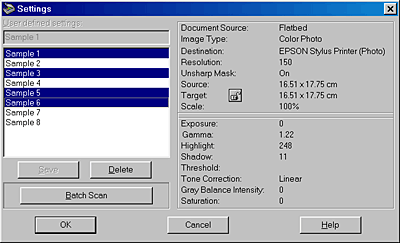
To save the currently selected settings, type a new name in the User defined settings field, then click Save.
To delete a setting from the list, select the setting name in the list, then click Delete.
To scan a single image with several different settings, make and save each group of settings as described above. Then hold down the Ctrl key while clicking the custom settings you want to select in the User defined settings list. After selecting all the settings you want to use when scanning, click Batch Scan. The scanner scans the image once for each group of settings you have selected.
To apply saved settings, select a setting name from the list, then click OK. The preview image will reflect the settings you saved.
To restore the previous settings, click Cancel.
To access the online help, click Help.
| Note: |
|
|
 Previous |
 Next |
| Version 1.00E, Copyright © 2001, SEIKO EPSON CORPORATION |