![]()
Reference Guide
| Index | Search | Glossary | ||||||||
| Contents | Help |
|
||||||||
|
|
|
|||||||||||||||||||||||||||||||||
Maintenance
Uninstalling EPSON Scan
If you are using a scanner and are planning to upgrade your system, follow the instructions below.
 | Uninstall EPSON Scan before upgrading your system. See Uninstalling EPSON Scan. |
 |
Turn off your computer and unplug the scanner, then disconnect the scanner from your computer. |
 | Turn on your computer and upgrade the system. |
 | Make sure that the system is upgraded correctly, and then shut down your computer. |
 | Start your computer and install EPSON Scan, see the Start Here sheet. |
 |
Connect the scanner to the computer. Then plug the scanner into a grounded electrical outlet. |
Follow the appropriate section below to uninstall EPSON Scan.
| Note: |
|
 |
Disconnect the scanner from the computer. |
 | In Control Panel, double-click the Add or Remove Programs icon (for Windows XP users) or the Add/Remove Programs icon (for Windows Me, 98, or 2000 users). |

 | Select EPSON Scan from the list, then click Change/Remove (for Windows XP or 2000 users) or Add/Remove (for Windows Me or 98 users). |
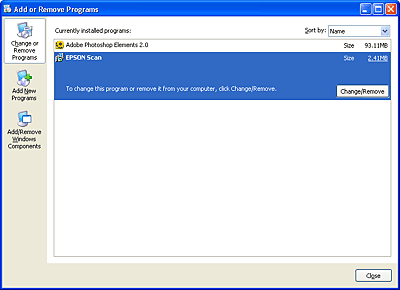
 | A confirming dialog box appears. Click Yes. |
 | Follow the on-screen instructions. |
 | Click Finish to complete the uninstallation. In some cases, a message may appear to prompt you to restart the computer; make sure Yes, I want to restart my computer now is selected and then click Finish. |
 |
Disconnect the scanner from the computer. Then insert the software CD into the CD-ROM drive. |
 | Double-click the EPSON Scan folder and double-click the EPSON Scan Installer icon. |
 | Select Uninstall from the pull down menu at the top left, and then click Uninstall. |
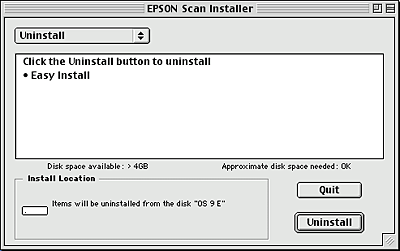
 |
Disconnect the scanner from your computer. Insert the software CD into the CD-ROM drive. Then double-click the EPSON CD-ROM icon on your desktop. |
 | Double-click the Mac OS X folder. |
 | Double-click the EPSON Scan folder and double-click the EPSON Scan Installer icon. |
If the Authorization window opens, enter the administrator's name and password, then click OK.
 | Select Uninstall from the pull down menu at the top left, and then click Uninstall. |
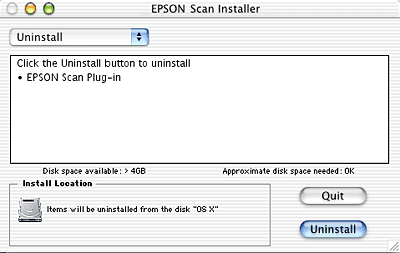
 Previous |
| Version 1.00E, Copyright © 2001, SEIKO EPSON CORPORATION |