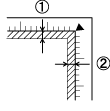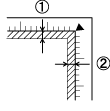|

Reference Guide
|
|
Basic Scanning / Scanning in the Full Auto Mode
Placing
a Photo or Document on the Scanner
Before scanning a document, remember to respect the rights of copyright owners. Do not scan published text or images without first checking the copyright status.
 |
Note:
|
 |
Caution:
|
 |
Do not place heavy objects on
the glass of the document table. Also, do not press the glass with too much
force. |
 |
Place the scanner on a flat, stable surface.
|
 |
Plug in the scanner.
|
 |
Turn on the computer and make sure the scanner's  Start
button turns green. Start
button turns green. |
 |
Open the cover and make sure the fluorescent lamp turns on. |
 |  |
Note for Perfection 1260
and 1260 Photo: |
 |  | |
The fluorescent lamp turns off if you unplug the USB cable, and turns on again if you connect the USB cable.
|
|
 |  |
Note for Perfection 1660 Photo
and 2400 Photo: |
 |  |
- The fluorescent lamp turns off if no command
arrives from the computer within 15 minutes. The lamp turns back
on once you start scanning.
|
|
 |  |
- While the scanner is connected to the computer,
the scanner turns off when you turn off the computer, and turns
on again when you turn the computer back on.
|
|
 |  | -
While the computer is on, the scanner turns off if you unplug the USB cable, and turns on again if you plug the USB cable back in.
|
|
 |
Place the document or photo face down on the document table glass. Make
sure the document is aligned as shown below. |
Perfection 1260 and 1260 Photo
Align the center of the document or photo with the
arrow. When you want to copy, place your document or photo in the upper right
corner of the document table.

 |  |
Note:
|
 |  |
| An area up to 5 mm from the edge of the document
table glass is not scanned. |
|
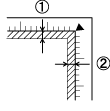
Perfection 1660 Photo and
2400 Photo
Align the document or photo in the upper right corner.

 |  |
Note:
|
 |  |
| An area up to 2 mm from the horizontal
and 1.5 mm from the vertical edges of the document table glass
will not be scanned. |
|
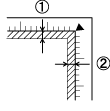
1. Maximum unreadable area of 2 mm
2. Maximum unreadable area of 1.5 mm
 |
Close the cover gently so the document doesn't move. |
 |
Note:
|
 | -
Do not leave photographs on the document table for an extended period of time as they may stick to the glass.
|
|
 | -
Do not place heavy objects on top of the scanner.
|
|
 |
- You cannot scan an image that is too large
for the available memory or disk space on your computer. If you
try to scan the image, an alert appears on the screen.
|
|

[Top]
| Version 1.00E, Copyright © 2001, SEIKO EPSON CORPORATION |
![]()



 Start
button turns green.
Start
button turns green.