|

Reference Guide
|
|
How To Scan / Get the Most Out of the Scanner's Button
Assigning an Application to the Start Button in Windows
 For Windows XP users
For Windows XP users
 For Windows Me, 98, and 2000 users
For Windows Me, 98, and 2000 users
You can assign any application that supports scanner events to the scanner's  Start button. When you press the
Start button. When you press the  Start button, EPSON Scan's dialog box opens or scanning starts and the scanned image is opened in the application automatically.
Start button, EPSON Scan's dialog box opens or scanning starts and the scanned image is opened in the application automatically.
Make sure the application supports the Scanner events and then follow the steps.
 |
Note for Macintosh users:
|
 |
You cannot assign any application other than EPSON Smart Panel to the  Start button on the scanner. In Mac OS X, the Start button on the scanner. In Mac OS X, the  Start button is not supported. Start button is not supported.
|
|
For Windows XP users
 |
Double-click the Scanners and Cameras icon in the Control Panel.
|

 |
Right-click your scanner's icon and select Properties.
|
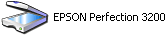
 |
Click the Events tab.
|

 |
Select Start Button from the Select an event list. Click Start this program and then select the desired application from the list.
|
 |  |
Note:
|
 |  | -
If Prompt for which program to run is selected, when the
 Start button is pressed, a dialog box appears and prompts you to select an application from the list. Start button is pressed, a dialog box appears and prompts you to select an application from the list.
|
|
 |  | -
Some applications do not support scanner events. The
 Start button can only be used with applications that appear on the list. Start button can only be used with applications that appear on the list.
|
|
 |  | -
If you need to disable Scanner events, click Take no action in the scanner's Properties dialog box.
|
|
 |
To save your settings, click Apply and then click OK.
|
 |  |
Note:
|
 |  | |
You must click Apply to change a button setting.
|
|

[Top]
For Windows Me, 98, and 2000 users
 |
Note:
|
 | |
Depending on the version of Windows you are using, screens may differ in appearance from what appears in this section. The instructions are the same.
|
|
 |
Click Start, point to Settings, and select Control Panel.
|
 |
Double-click the Scanners and Cameras icon.
|

 |
For Windows Me users:
Right-click your scanner's icon and select Properties.
|

For Windows 98 and 2000 users:
Select your scanner from the installed scanners and cameras list. Click Properties.
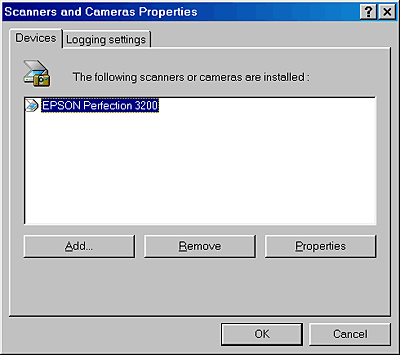
 |
Click the Events tab.
|
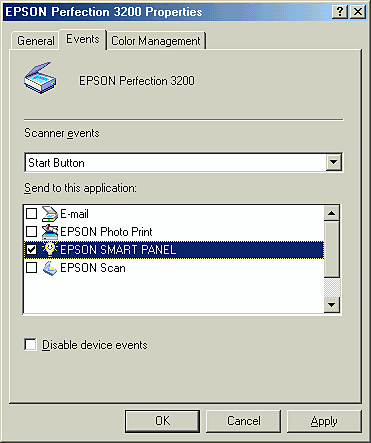
 |
Select Start Button in the Scanner events list and check box of the application you want to scan to with the  Start button. Uncheck the boxes for all other applications. Start button. Uncheck the boxes for all other applications.
|
 |  |
Note:
|
 |  | -
If multiple applications are selected and you press the scanner's
 Start button, a dialog box prompts you to select an application. Start button, a dialog box prompts you to select an application.
|
|
 |  | -
Some applications do not support scanner events. The
 Start button can only be used with applications that appear on the list. Start button can only be used with applications that appear on the list.
|
|
 |
To save your settings, click Apply and then click OK.
|
If you need to disable the Scanner events, select the Disable device events check box in the scanner's Properties dialog box.

[Top]
| Version 1.00E, Copyright © 2001, SEIKO EPSON CORPORATION |
![]()
For Windows XP users
For Windows Me, 98, and 2000 users
 Start button. When you press the
Start button. When you press the  Start button, EPSON Scan's dialog box opens or scanning starts and the scanned image is opened in the application automatically.
Start button, EPSON Scan's dialog box opens or scanning starts and the scanned image is opened in the application automatically.


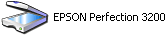








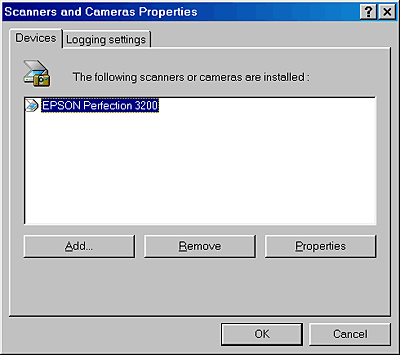

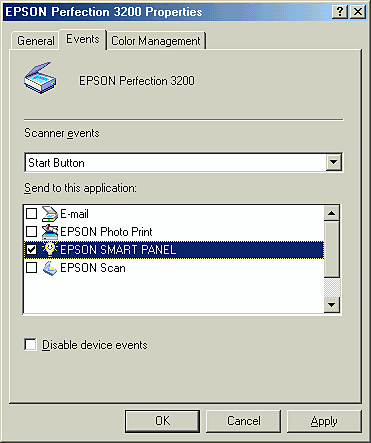

 Start button. Uncheck the boxes for all other applications.
Start button. Uncheck the boxes for all other applications.

