![]()
Reference Guide
| Index | Help | Safety | ||||||||
| Contents | Glossary |
|
||||||||
|
|
|
|||||||||||||||||||||||||||||||||
How To
Change the scanning mode
EPSON Scan provides three modes for you to make any scanning settings: Full Auto Mode, Home Mode, and Professional Mode.
Full Auto Mode:
The Full Auto Mode makes scanning simple, freeing you from complex settings or adjustments.
Home Mode:
The Home Mode enables you to adjust the basic image settings for scanned images.
Professional Mode:
In the Professional Mode, there are many options available to give you greater control over your scanning. You can sharpen, correct or enhance your images before scanning them in the Professional Mode.
The following table indicates the suitable mode to use according to the scanning purpose.
|
Purpose |
Full Auto Mode |
Home Mode |
Professional Mode |
|
Film Scanning |
 |
 |
 |
|
Defining target size |
N/A |
 |
 |
|
Optimizing brightness and color of image |
N/A |
 |
 |
|
Removing moiré patterns |
N/A |
 |
 |
|
Optimizing text or line art scanning |
N/A |
 |
 |
|
Scanning document larger than document table |
N/A |
N/A |
 |
|
Restoring color faded image |
N/A |
 |
 |
|
Removing dust or scratch on film |
 |
 |
 |
|
Removing dust or scratch on photo |
N/A |
 |
 |
 : Recommended : Recommended
|
 : Supported : Supported
|
You can choose and change the scanning mode, as described in the following section.
You can choose and change the scanning mode from the list box at the top right of the window.
Click the small arrow to the right of the list box, and then click the name of the desired mode to change the mode.
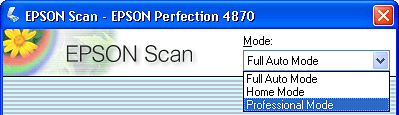
| Note: |
|
 Next |
| Version 1.00E, Copyright © 2003, SEIKO EPSON CORPORATION |